Participant App Settings
Assuming you're a participant in Avicenna, the Settings page in the Avicenna participant app allows you to manage your
account, customize your experience, control your data preferences, and more. To access the Settings page, tap/click on
the gear icon in the top-right corner of the app.
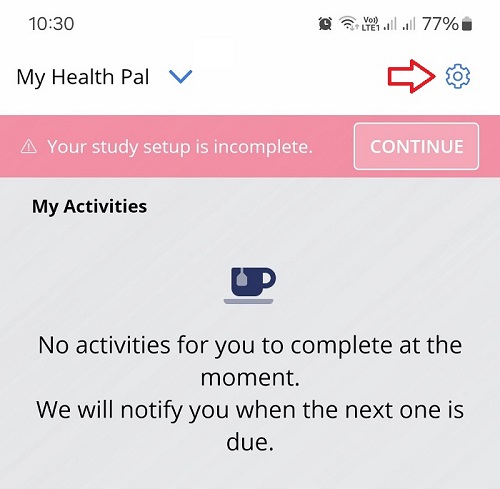
Below, we will explain each of the available options in detail.
Color Theme
Supported in Android and iOS.
Avicenna allows you to personalize your experience by choosing from a selection of color themes within the mobile app. To do so, follow these steps:
- Open the Avicenna app on your mobile device.
- Go to the
Settingspage. - Tap/click on
Color Theme. - Select your preferred theme from the available options.
Once you select a color theme, the app's appearance will immediately update to reflect your choice throughout the app, including menus, buttons, and icons.
Color theme changes are device-specific and will not sync across multiple devices.
The Avicenna app offers several visually distinct color themes, each with its own color palette. The themes are:
- Ocean
- Forest
- Sunset
- Turquoise
- Violette
Account Deletion
For a detailed, step-by-step guide on how to permanently delete your participant account and all associated data and what happens after, please refer to the Account Deletion documentation.