Ask AI
You want to learn about Avicenna Research or find answers to specific questions about the platform. While our documentation (the current website) includes a search feature, we suggest a more intuitive way to get personalized explanations without browsing many pages.
How
-
Download the Avicenna Learn file. This markdown file contains our entire documentation and is automatically updated with every change.
Download Avicenna Learn Contentmd -
Go to Google AI Studio. Log in with your Google account if needed. The Chat tab should open by default.
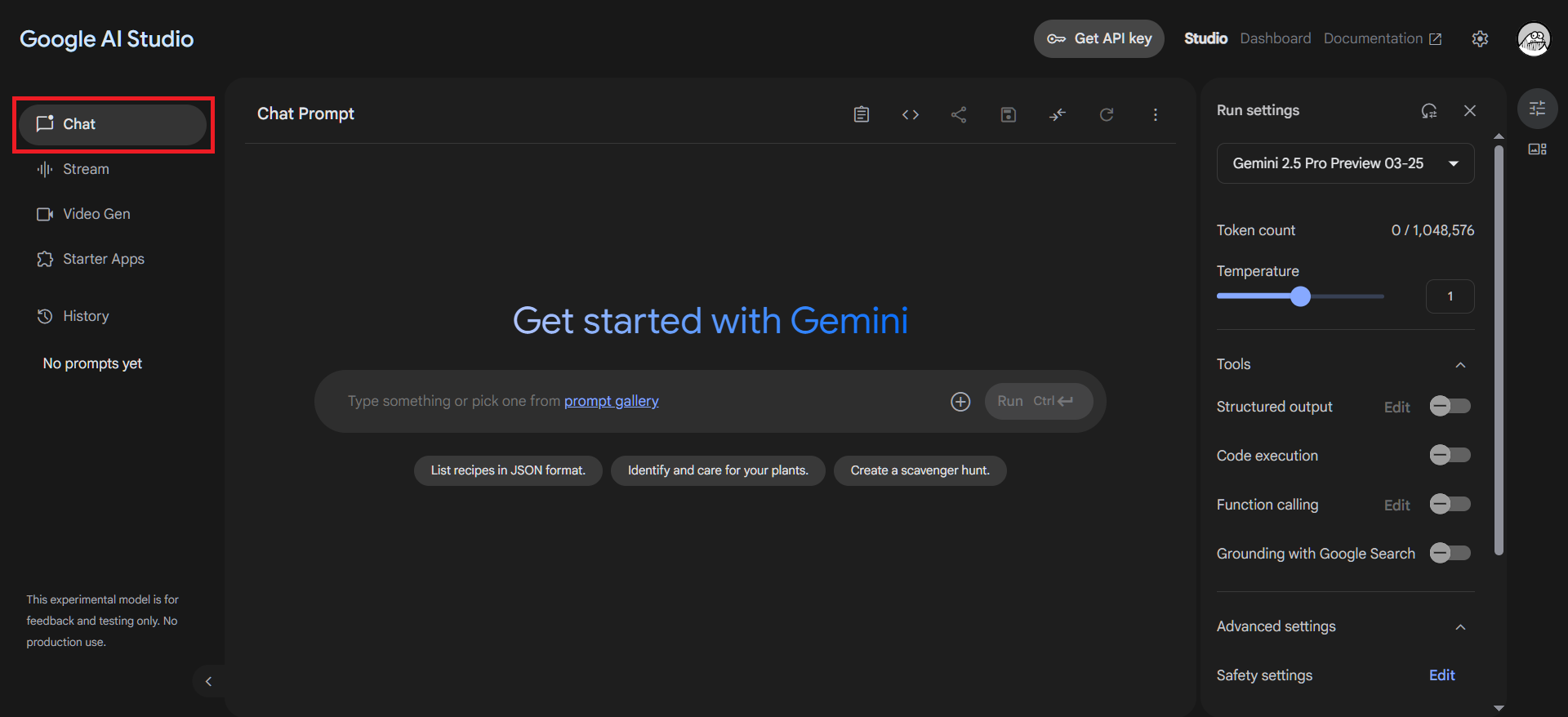
Note: These instructions work with most AI tools, not just Google AI Studio.
-
Select the documentation file by clicking on the "Insert" button. Wait for the file to be uploaded and processed.
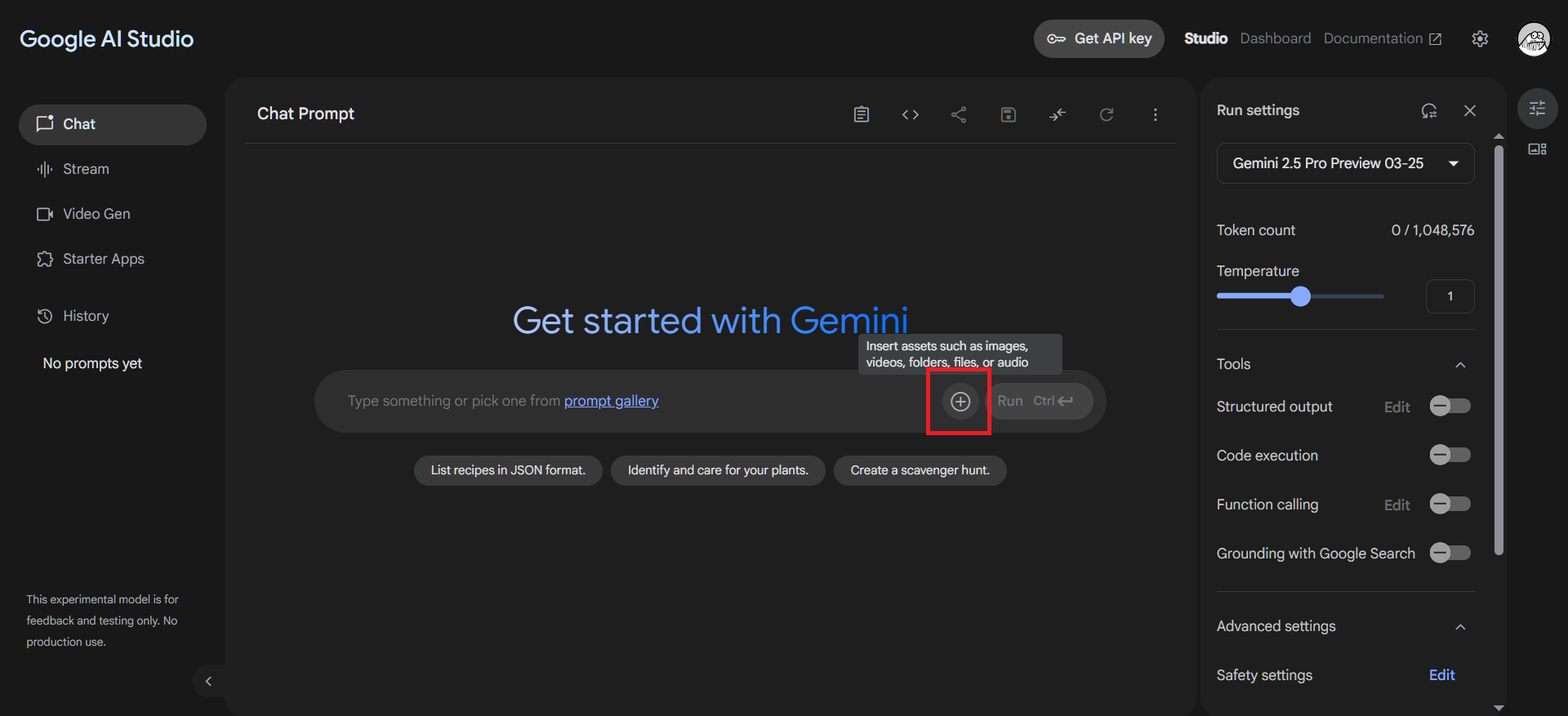
-
Ask your question about Avicenna. For example:
- "How can I make a multi-arm study in Avicenna Research?"
- "What types of activities can I create in Avicenna?"
- "How do I set up Geofencing in my study?"
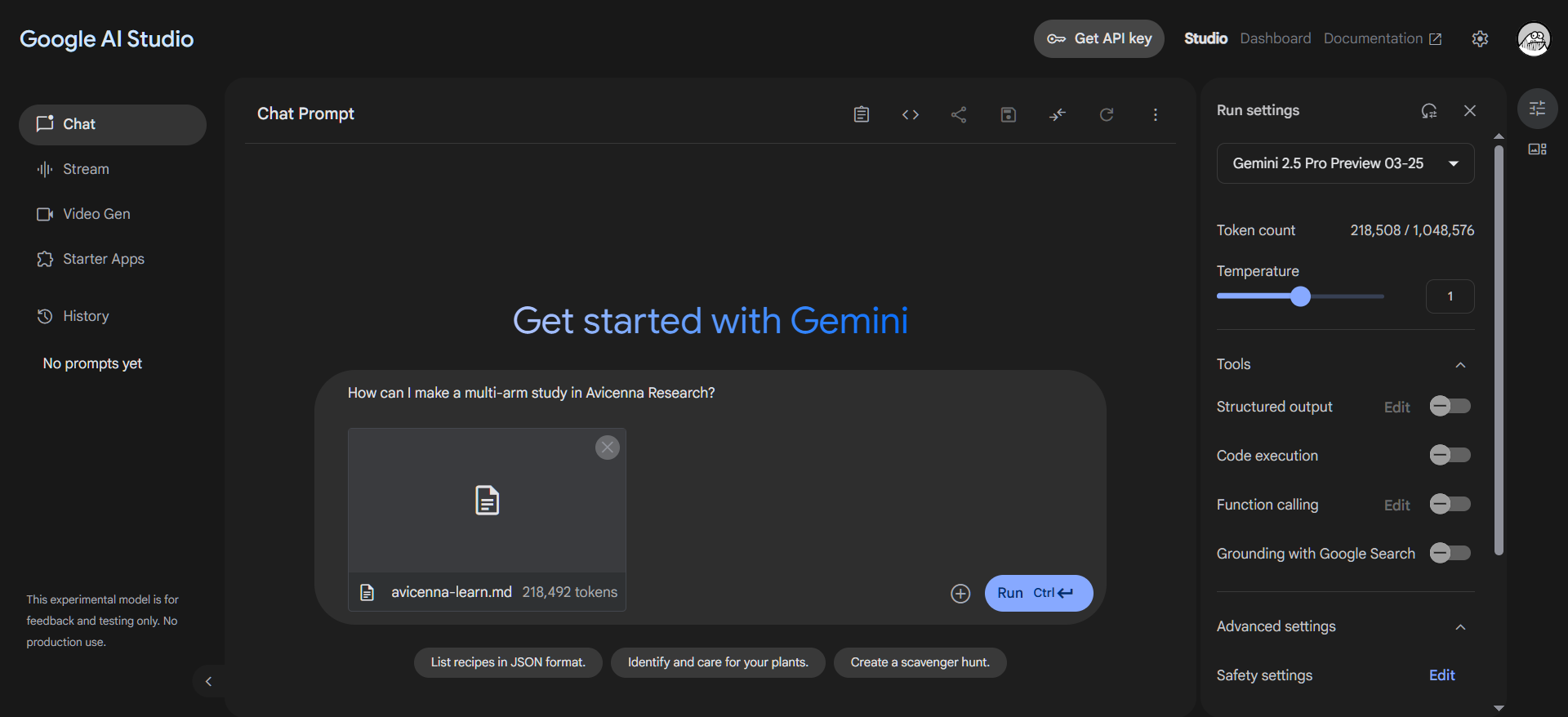
-
Click on the "Run" button.
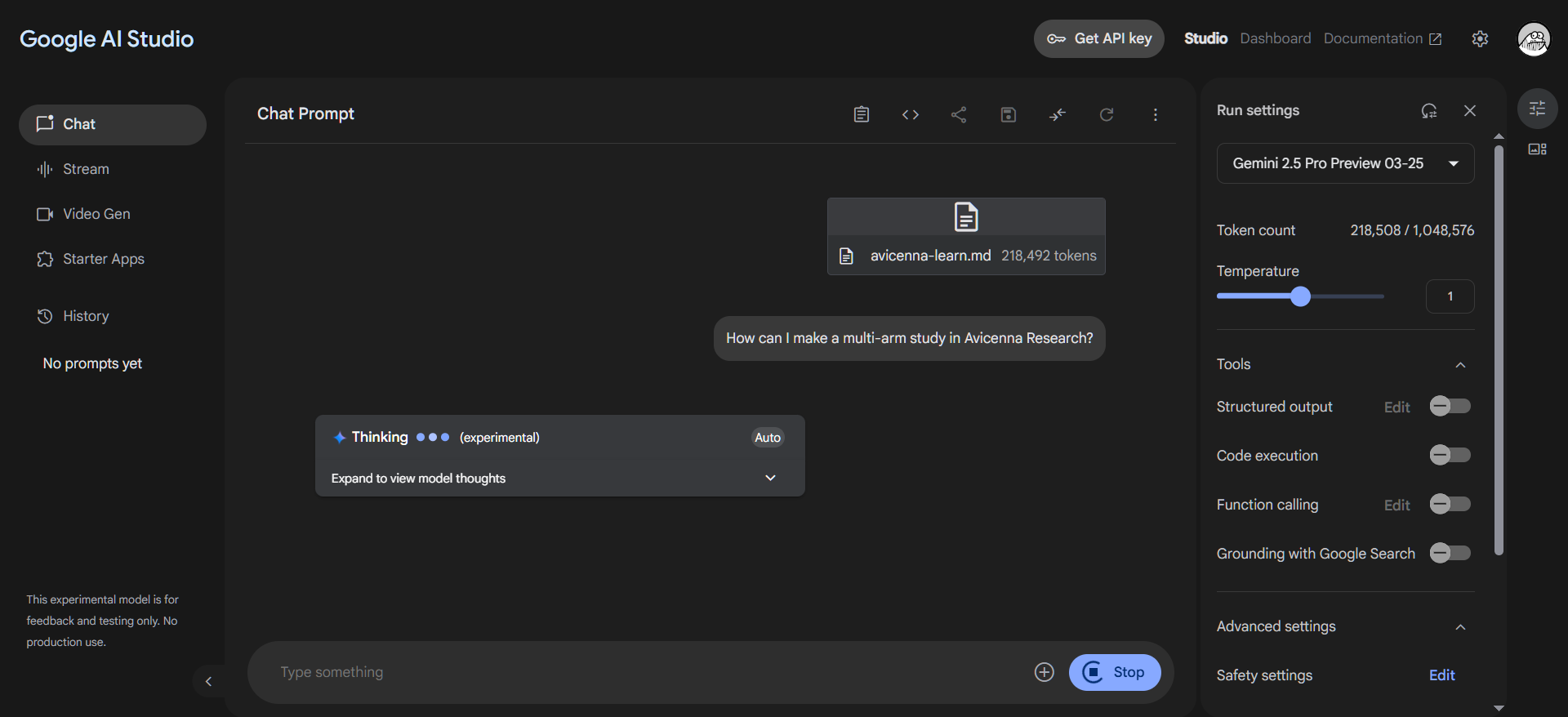
-
Review your personalized answer.
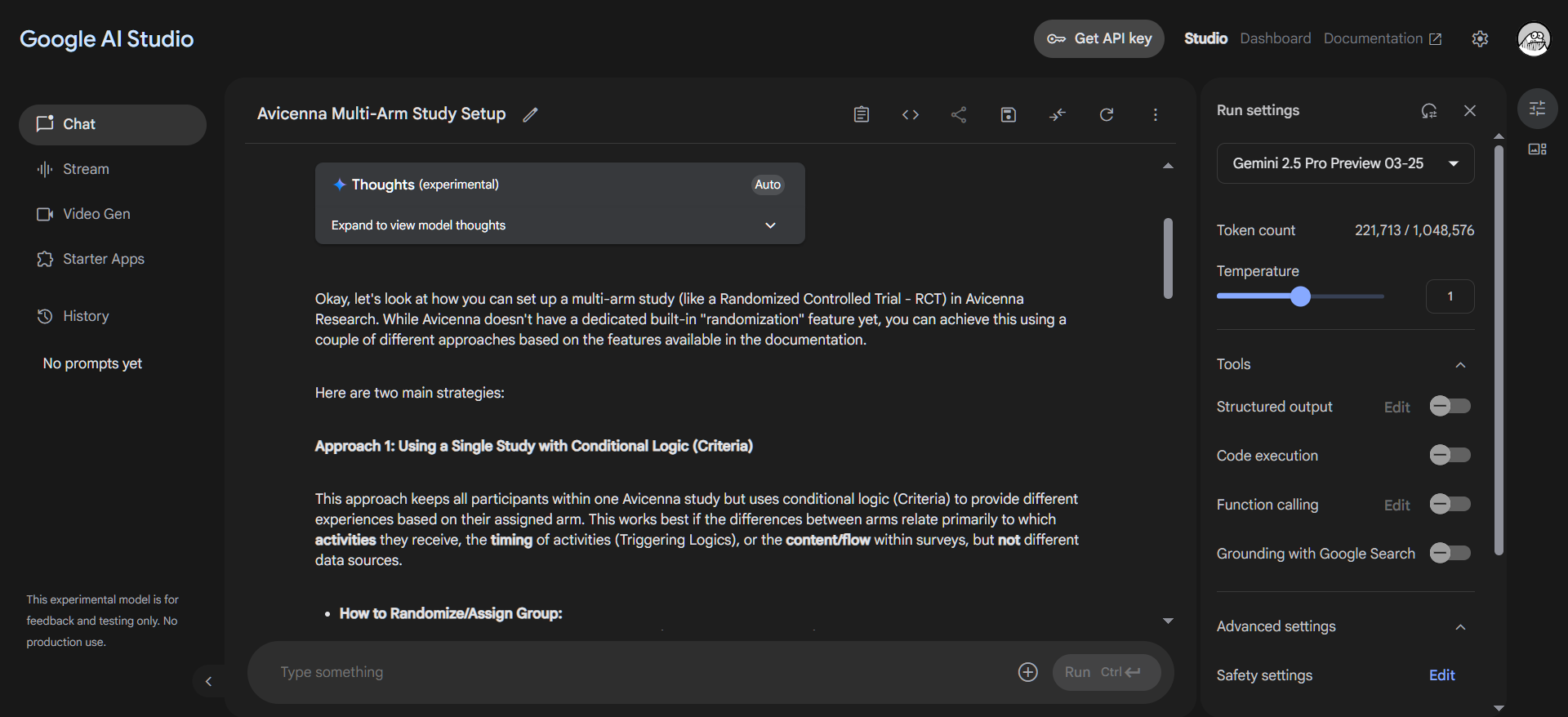
-
Save your prompt for future use. Name your chat something like "Avicenna Research Assistant" or "Avicenna Learn".
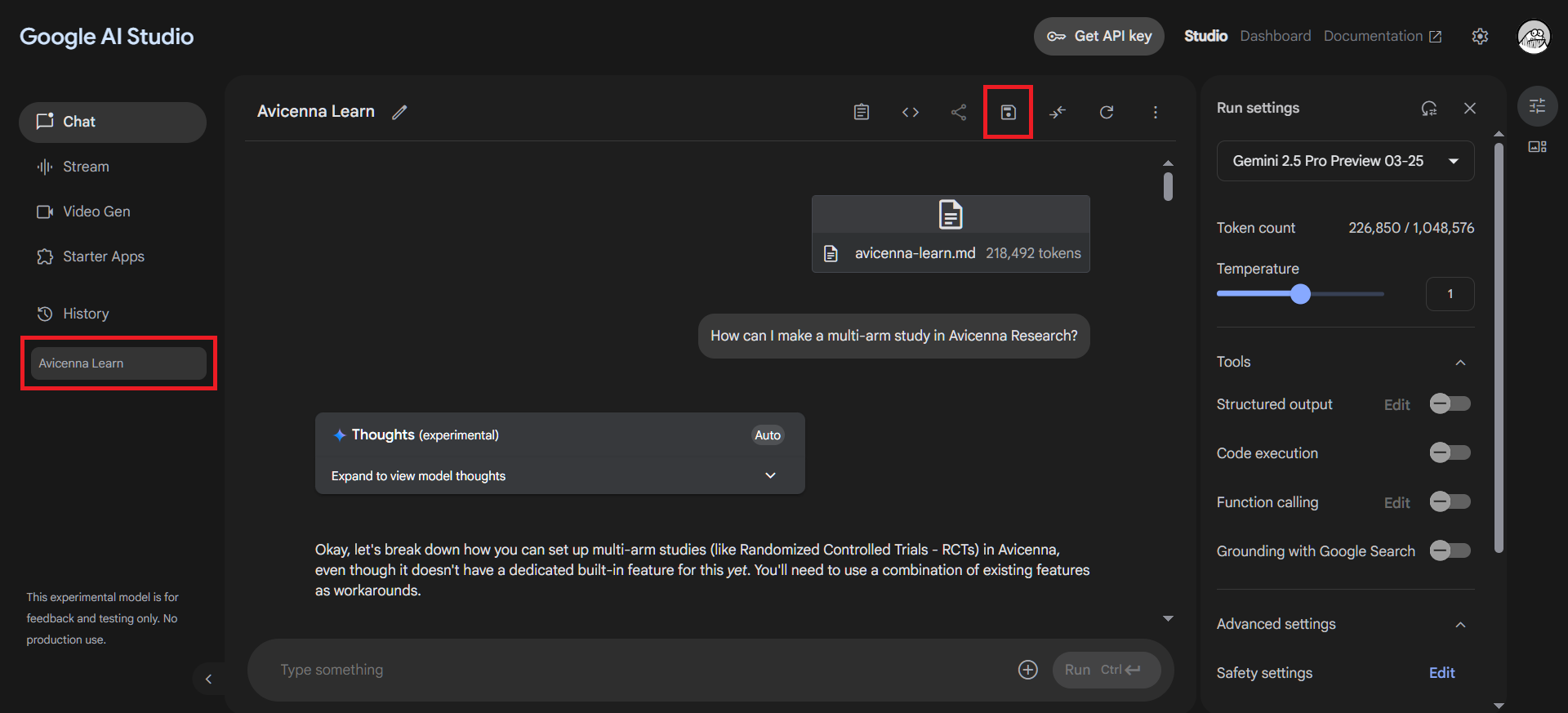
You can also enable auto-saving for all your chats using the
Settings>Autosaveoption.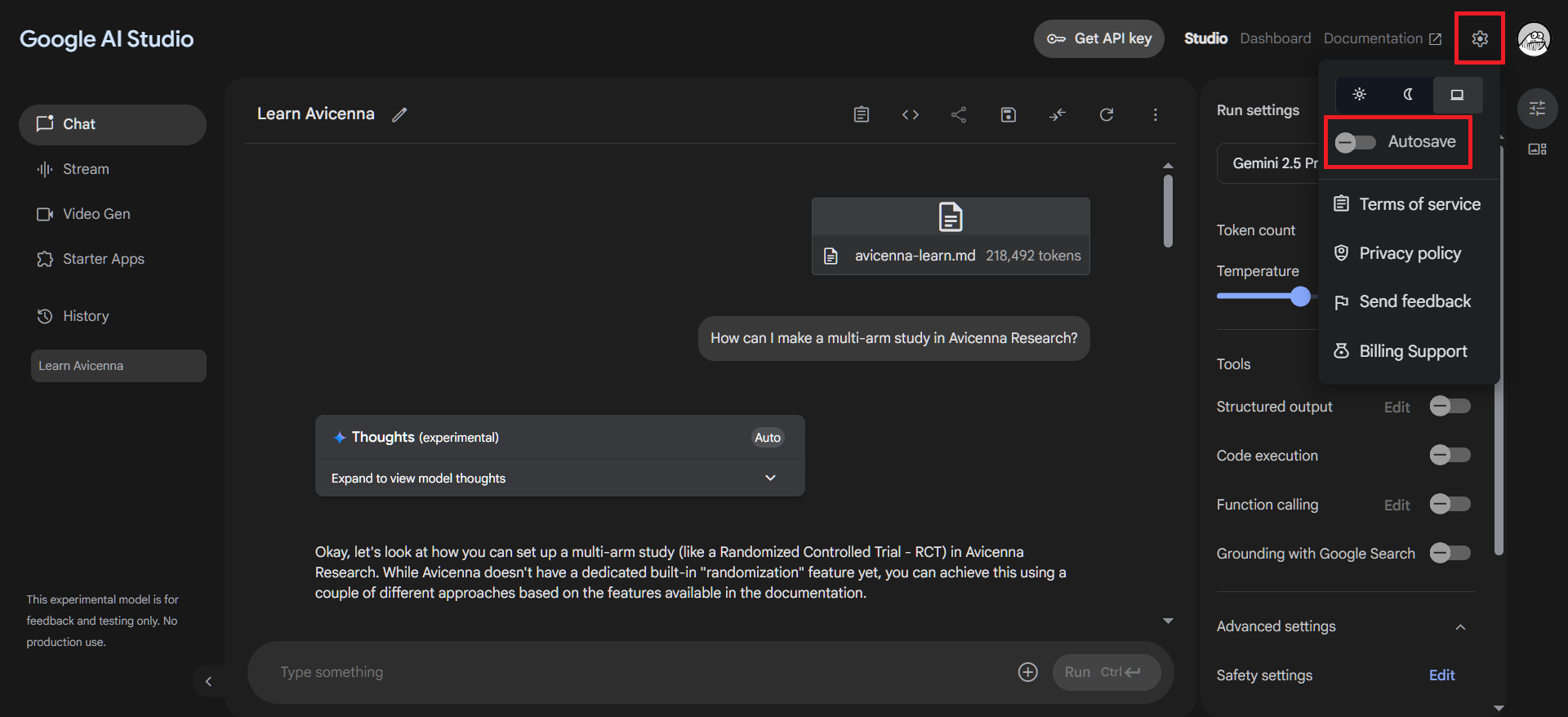
Best Practices
- Be specific with your questions to get the most relevant answers.
- Ask follow-up questions to dive deeper into topics. The AI remembers your conversation context.
- Download the latest documentation file periodically for the most up-to-date information.
- Google AI Studio (using Gemini 2.5 Pro) and other AI tools have usage limitations for free accounts, but these should be sufficient for most learning purposes.