Create a Researcher Account
The goal of Avicenna is to help you integrate smartphones, the web, sensors, and big data into your health research. This guide will demonstrate how to create a Researcher Account in Avicenna. Then, we will familiarize you with the features offered in the researcher dashboard.
How to Create a Researcher Account
To create a researcher account, you need to navigate to Avicenna's Welcome page and click on Sign Up.
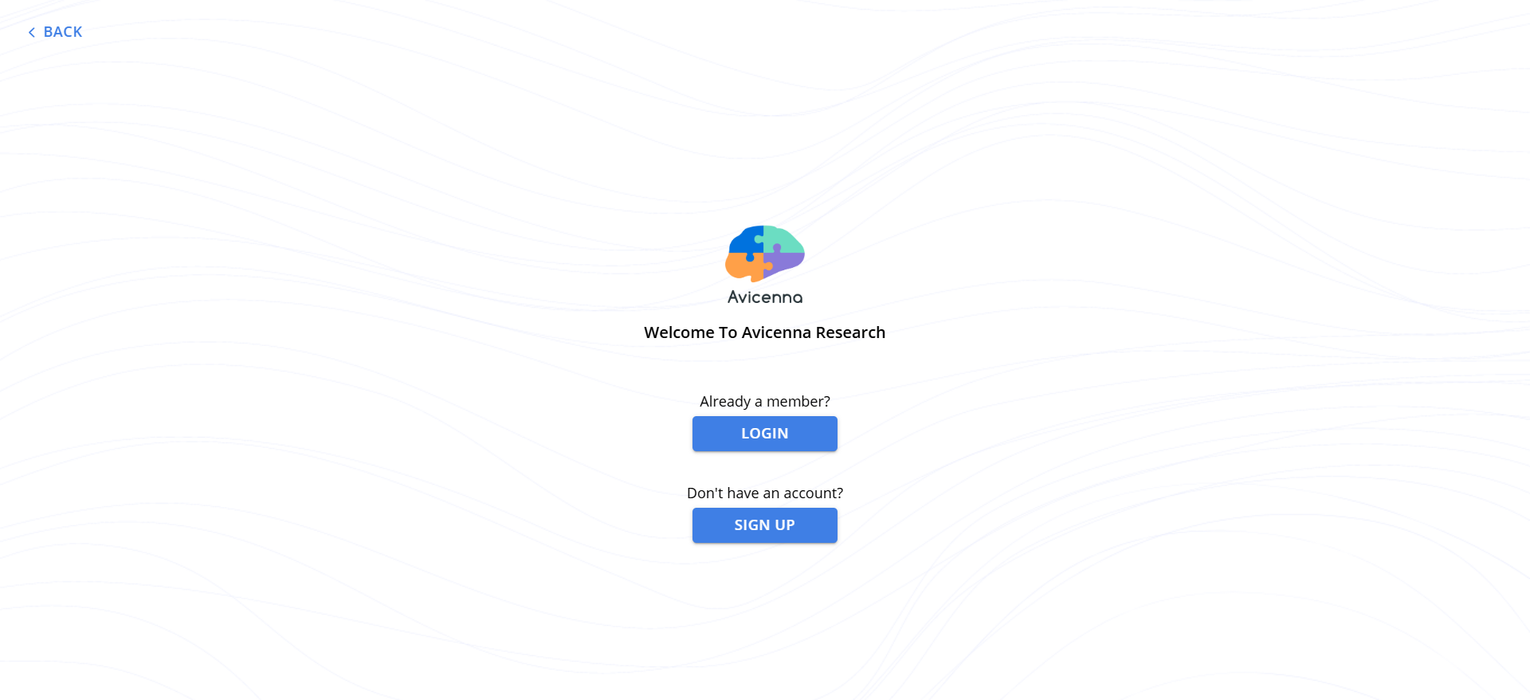
In the next window, select the You are a Researcher button that leads to a page in which you can enter some basic
information including your name, organization, email address, and password.
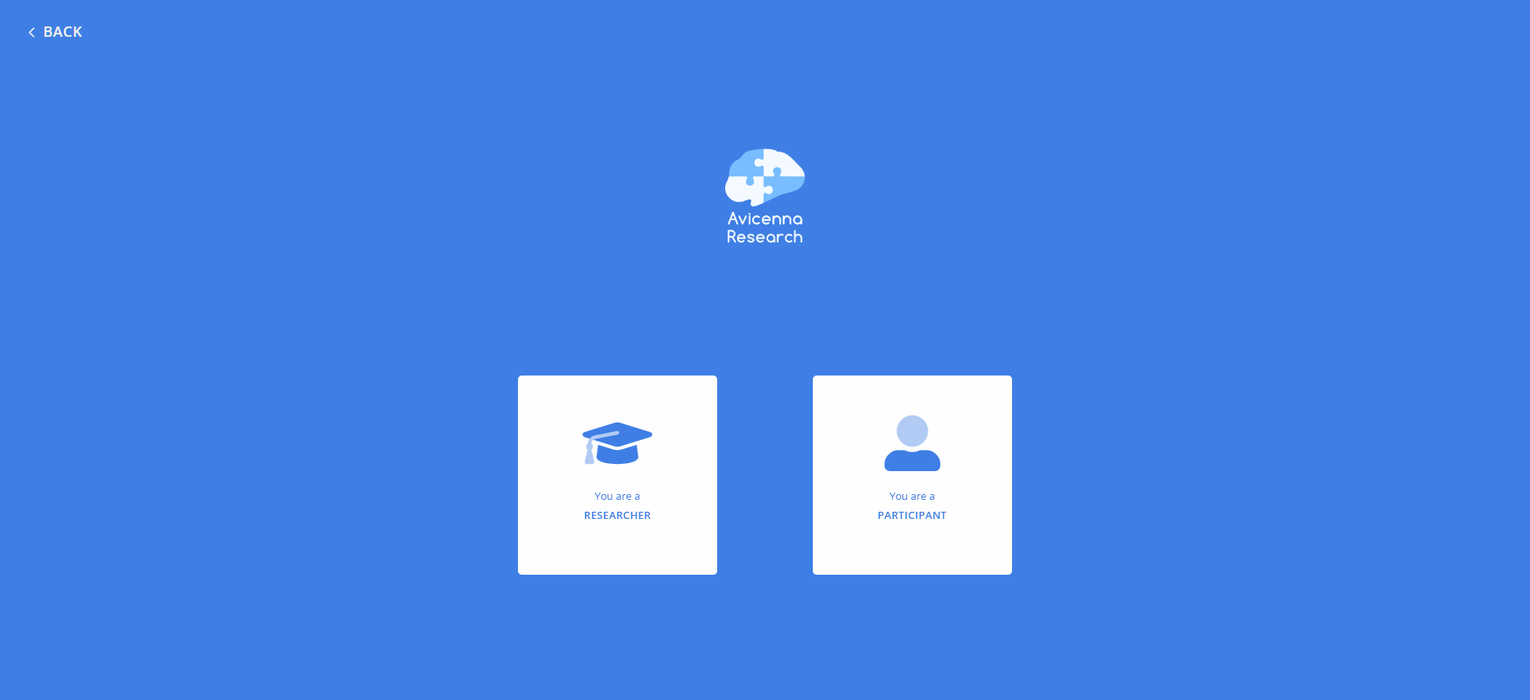
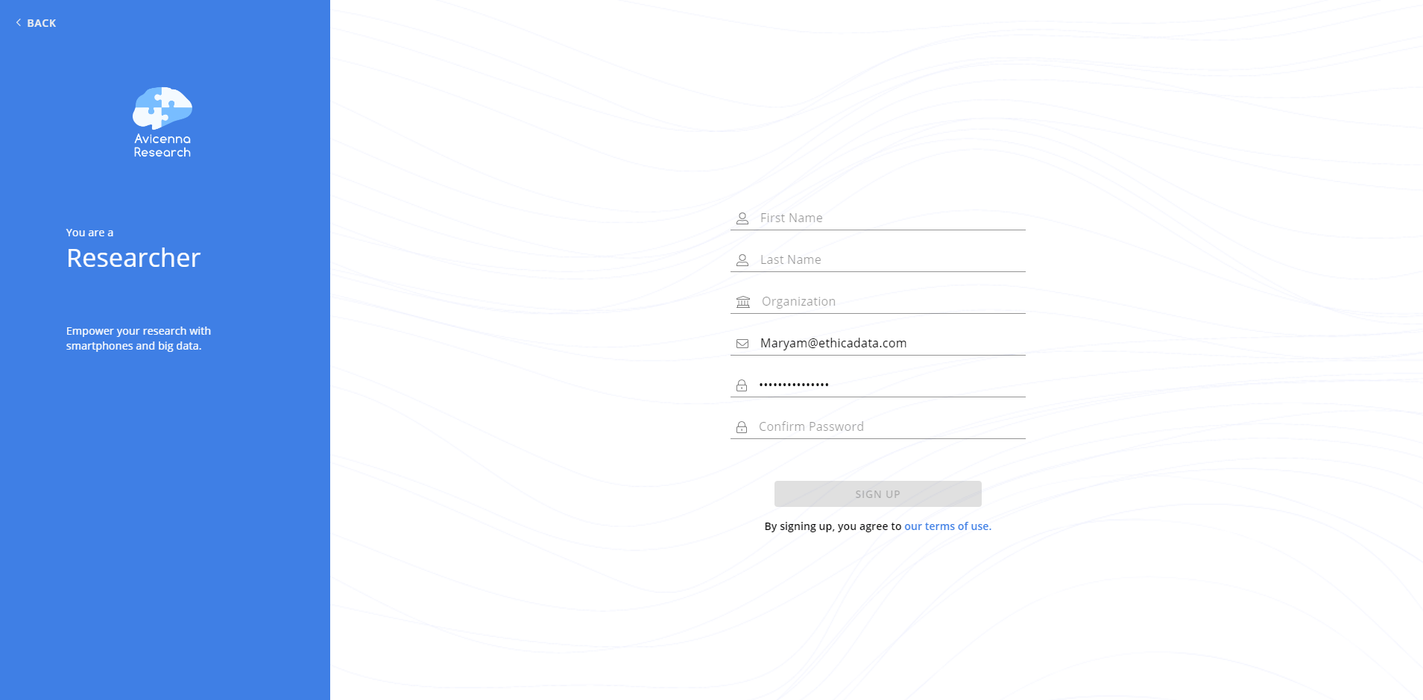
After entering the required information and pressing Sign Up, you will be taken to the Researcher Dashboard. At this
stage, given that your email address is not verified yet, you are not allowed to create a study or modify the features
of the dashboard. This is also indicated at the bottom of the page via an alert. To verify your email address, tap on
Open Settings at the bottom-right corner of the page.
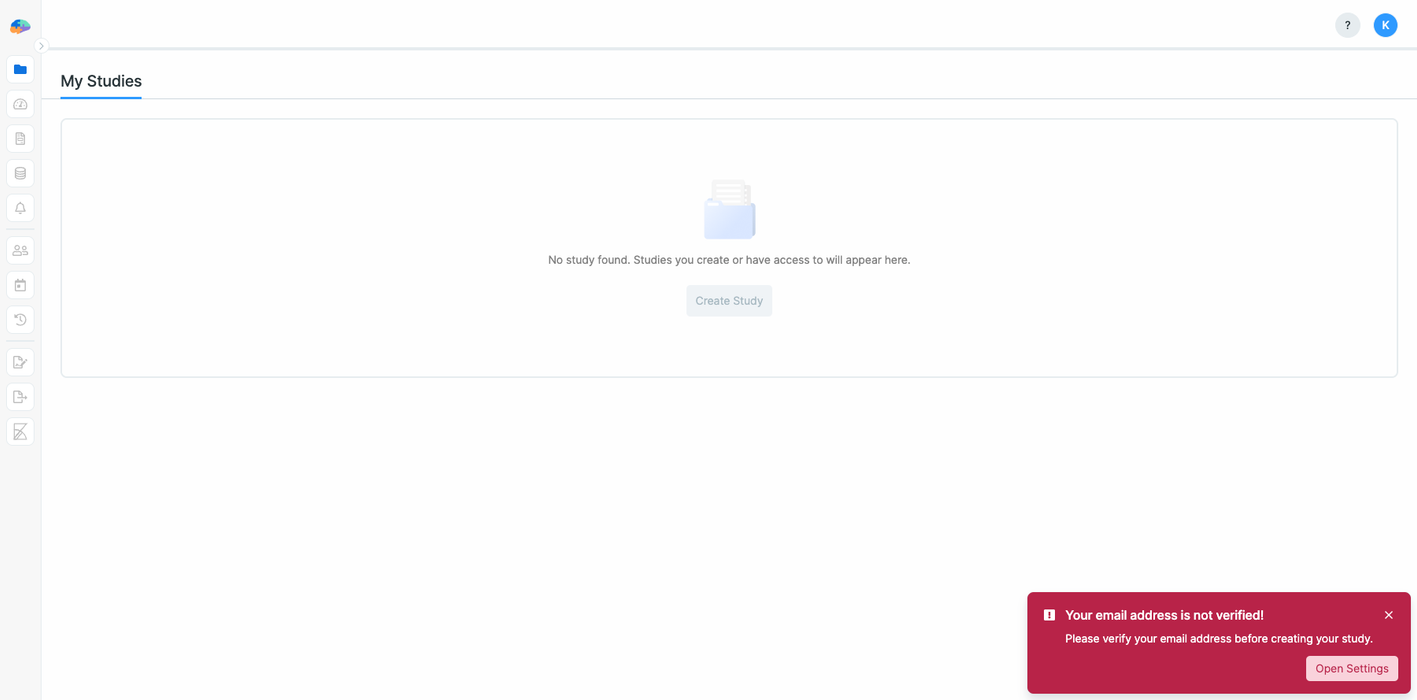
Then you should click on Verify for your email address. Following this, Avicenna will email you a verification code
you need to enter in the provided space.
As soon as you enter the correct code, you will receive a message at the bottom of the page, reading that the email address has been verified.
Features in the Researcher Dashboard
The researcher dashboard provides you with several features that are displayed in the left-side panel. These features include:
- My Studies page which lists all of your studies.
- Basics page which presents general information and settings of the currently selected study.
- Activities page which allows you to create, delete, or configure your research activities.
- Data Sources page which allows you to add, remove, or modify your data sources.
- Notifications page where you can create notification templates to automatically inform your participants as well as researchers of the research activities or specific events.
- Researchers page which allows you to add or remove researchers and adjust their roles and permissions.
- Participation page in which you will have access to the list of all the participants and all the functionalities related to that including invitations.
- Activity Sessions page which provides you with information regarding your past, ongoing, and upcoming activity sessions.
- Audit Trail page where you can see and filter the history of all the activities related to your research participants.
- Chat page provides a means of communication between researchers and participants. Note that to use this feature, you should first contact Avicenna's support team.
- Survey Responses page in which you will be able to check the participants' responses to all the research survey activities.
- Data Export page which enables you to see the requested exports from different research data and also export the sensor data.
- Kibana in which you can visualize your data and generate reports.
Note that to access most of the above pages, you must first create a new study.
Besides the main features, the researcher dashboard also includes:
- Resource Hub which is a list of useful links and resources like Forum, What's New, and Support email address.
- Profile which allows you to change the settings of your researcher account.
Troubleshooting
I didn't receive the verification email
Short delays might be OK, but for longer delays:
- Make sure you actually started the verification process from the
Personal Informationpage under the profile settings if you're a researcher, and from theAccount Informationpage underSettingsif you're a participant. Avicenna doesn't send the verification email automatically after you sign up. If the verification fails, you might want to retry after a few minutes. - Check for typographical errors in the email address you used for your Avicenna account.
- Check your Spam or Junk folder. Some email providers might have more restrictive rules, or you might have marked one of our previous emails as spam/junk.
- Check if you applied some filters to your emails and whether Avicenna emails might automatically be moved to specific folders, or even auto-deleted.
- Retry after a few minutes and see if the issue persists.