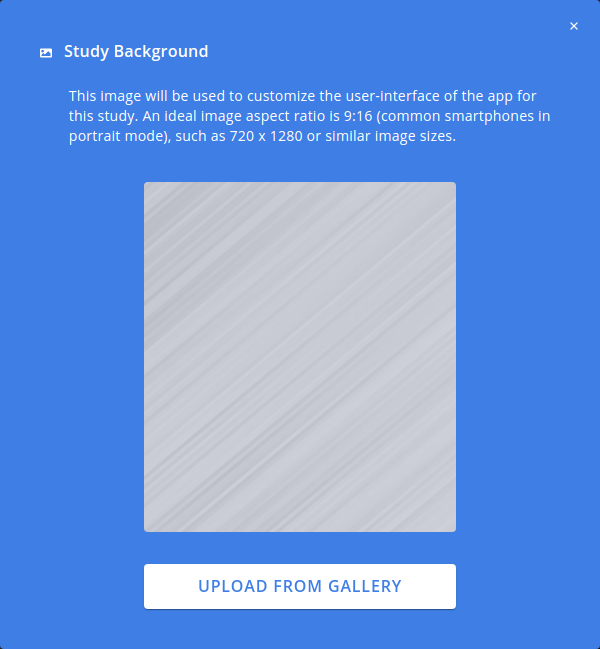Create a New Study
The first step of using Avicenna is to create a Study. Studies are the main building blocks of Avicenna, which represent your entire research project. You should not divide your research projects into multiple Avicenna studies. Similarly, you cannot use Avicenna for your research project without creating one study.
Your Studies
Avicenna allows you to be part of multiple studies as a researcher or have
multiple studies as an owner. To see an overview of all your studies, you can go
to the My Studies page in your dashboard.
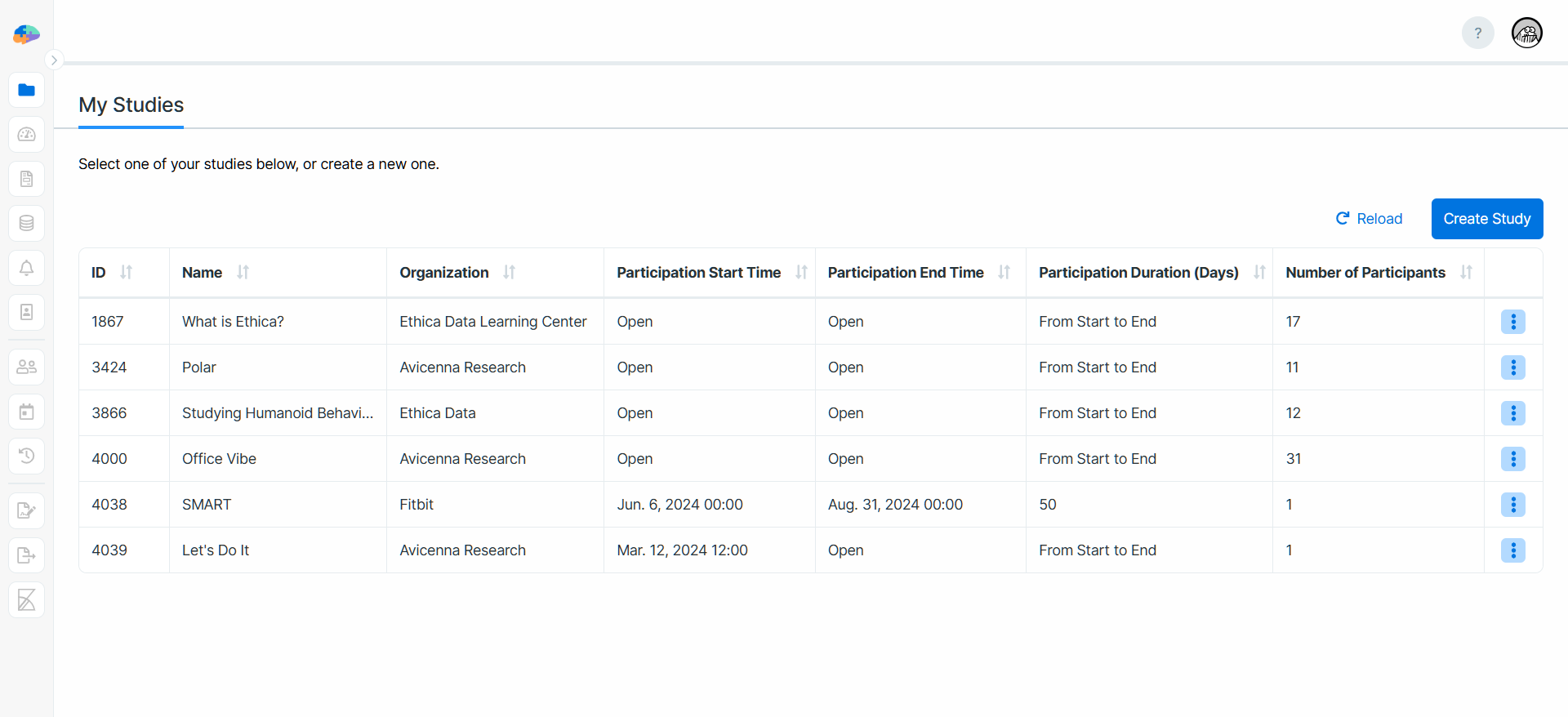
On that page, you can open a study by clicking on its row. Also, you can create new studies in two ways which we'll cover below.
Creating a New Study From Scratch
You can start a new study from scratch by clicking on the Create Study button
on the My Studies page.
This will open the Create a New Study dialog. Click on Let's Go to proceed.
On the next page, you can enter the initial information about your study. Below,
we will walk you through these steps. On every step, make sure you enter a valid
response. When you do, the checkmark next to the box is enabled. You can then
press the check-mark button, or the Enter on your keyboard to go to the next
field.
Also, you can move between completed steps by clicking on their titles.
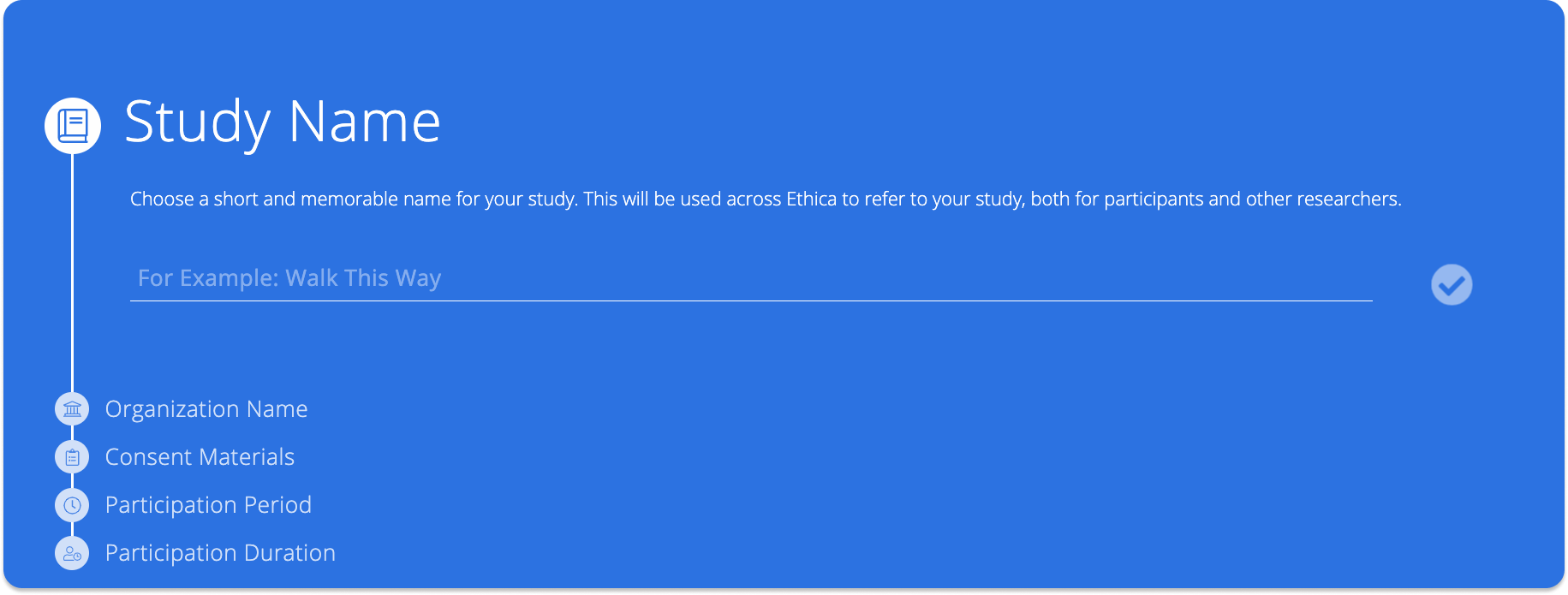
Study Name
The first step is to provide a name for your study. The name should be short, memorable, and concise. It will be used both on the Avicenna website and the Avicenna app to refer to this study.
Organization Name
Next, you need to specify the name of the organization that is conducting this study. By default, this will be the organization or university you are affiliated with. However, if you prefer to choose a different name, you can enter it here.
Consent Materials
Next, you should enter the content of the participant consent form for your study. This is often the content that is approved by your institution's review board as part of your study's review board application. This content is shown to participants during the registration before they join your study. Participants are expected to read and accept this before joining the study. In particular, you need to ensure your consent form covers the following:
- What is the purpose of the study?
- What are the potential risks or benefits to the participants?
- How data will be handled and who will have access to the data?
- How can participants contact a member of the research team?
- What is the withdrawal process?
If you are already planning to meet with each participant in person and ask them to sign a paper form, then the content written here will be more informatory. In this case, you can just add the information you want to be easily accessible to participants.
Furthermore, if you don't plan to get a signed paper copy of the consent form from each participant, you can put the consent form materials in this field, and inform participants that their registration in the study will indicate their implicit consent.
You can format your content using the available controls at the top of the input area.
Participation Period
As participants join your study, Avicenna automatically calculates when their participation should start, and when it should finish. At this stage, you determine for Avicenna how to calculate the participation period by setting the participation start and end time. We explain this in more detail in the Participation Period.
Participation Duration
As the final step of creating a new study, you need to determine how many days each participant will take part in the study.
Finalize
After adjusting the participation timeline in the last steps, you can click on
the Start button to create your study. This might take a few seconds, and
during this time, Avicenna will set up a database for your study.
After this, you will be taken to your study's home page
(Basics page) in your researcher dashboard.
Duplicating a Study
While creating a study from scratch is what you probably need most of the time, Avicenna offers another way to create studies quickly and easily.
If you're the owner of a study and need a similar study protocol/schema (not the
participants or their data) in a new study, you can duplicate the existing one.
To do this, click on the 3-dot menu for the study row under the My Studies
page and choose Duplicate.
After confirming the action, Avicenna will start duplicating the study behind the scenes. When it's done or if it fails for any reason, you'll receive an email about the result.
These parts of your study will be duplicated:
- Basic settings
- Localizations and translations
- Sites
- Activities (the last published version only)
- Data sources excluding beacons mapping
- Notification templates and their links to the activities
- Researchers, roles, and permissions
Also, all references to survey questions in criteria and question placeholders will be updated based on the new duplicated survey IDs.
The new study will have a trial license. Similarly, some configurations like SMS and chat (televisit) will not be copied to the new study. Please communicate with our sales team at sales@avicennaresearch.com if you need to change those.
Basics Page
The Basics page shows a few basic configurations for your study and allows you to modify them as needed:

On this page, you can see the ID of your study, the name, organization name, consent materials, and participation timeline you chose while creating the study, and some other items.
Study ID
Avicenna assigns a unique ID to each study. This enables you to distinguish your study from other studies on the Avicenna platform. For example, in the image above, ID 1302 is assigned to our demo study. You need to share this study ID with the participants of your study based on your preference for available options for enrolling them. You can read more about this in the Enrollment section.
Study Background
The Study Background option allows you to customize the look and feel of the
Avicenna app and website for your study. The image you select here will be
applied to the background and theme of your study on the Avicenna app and
website. In the following, an example of a customized background image is
provided:
 | 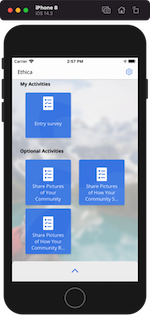 | 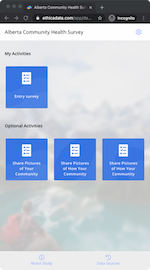 |
To change your study background, on the Basics page, click on the Edit button
at the top-right of the Study Background section. A dialog will open and let
you select an image for the background. An ideal image aspect ratio is 9:16 (a
portrait aspect ratio common among smartphones), such as 720 x 1280.