Audit Trail
Avicenna Researcher Dashboard offers different aggregate reports on the data provided by each participant which you can use to monitor their adherence throughout the study. But when you find a case that you cannot explain using aggregated data, it's useful to dive deeper into the detailed interaction of the participant with their app and with your study. The data from Audit Trail can be useful in such cases.
Audit Trails are secure, computer-generated, and time-stamped electronic records that capture essential information about electronic data within Avicenna.
Avicenna's Audit Trail feature allows logging and tracking of modifications made by researchers or participants within a study. It provides a detailed view of data and protocol modifications, helping to identify manipulation instances, drive process improvements, and ensure accurate data collection.
Valuable for numerous reasons, Audit Trails facilitate accountability, traceability, compliance audits, security monitoring, investigations, and performance analysis. Audit Trail should be used by organizations or individuals who need to maintain accurate records of actions. Audit Trails can provide information about various events and Activities depending on the audited process.
Check out the Audit Log Types and Related Messages section if you want a more comprehensive understanding of various Audit Log Types.
Where to access Audit Trail
In Avicenna, only the researchers have access to this feature. There are two ways to use the Audit Trail:
- Through the
Audit Trailpage on the Researcher Dashboard, - Or using
Avicenna Kibana Integration.
Each of these approaches is explained below.
Using the Audit Trail page on Researcher Dashboard
You can choose the target study at the top of the page. The Audit Trail table includes all events in descending order based on the "Date Time". Each row of this table shows an interaction, called an "Audit Log", which is occurred by a participant, researcher, or the System.
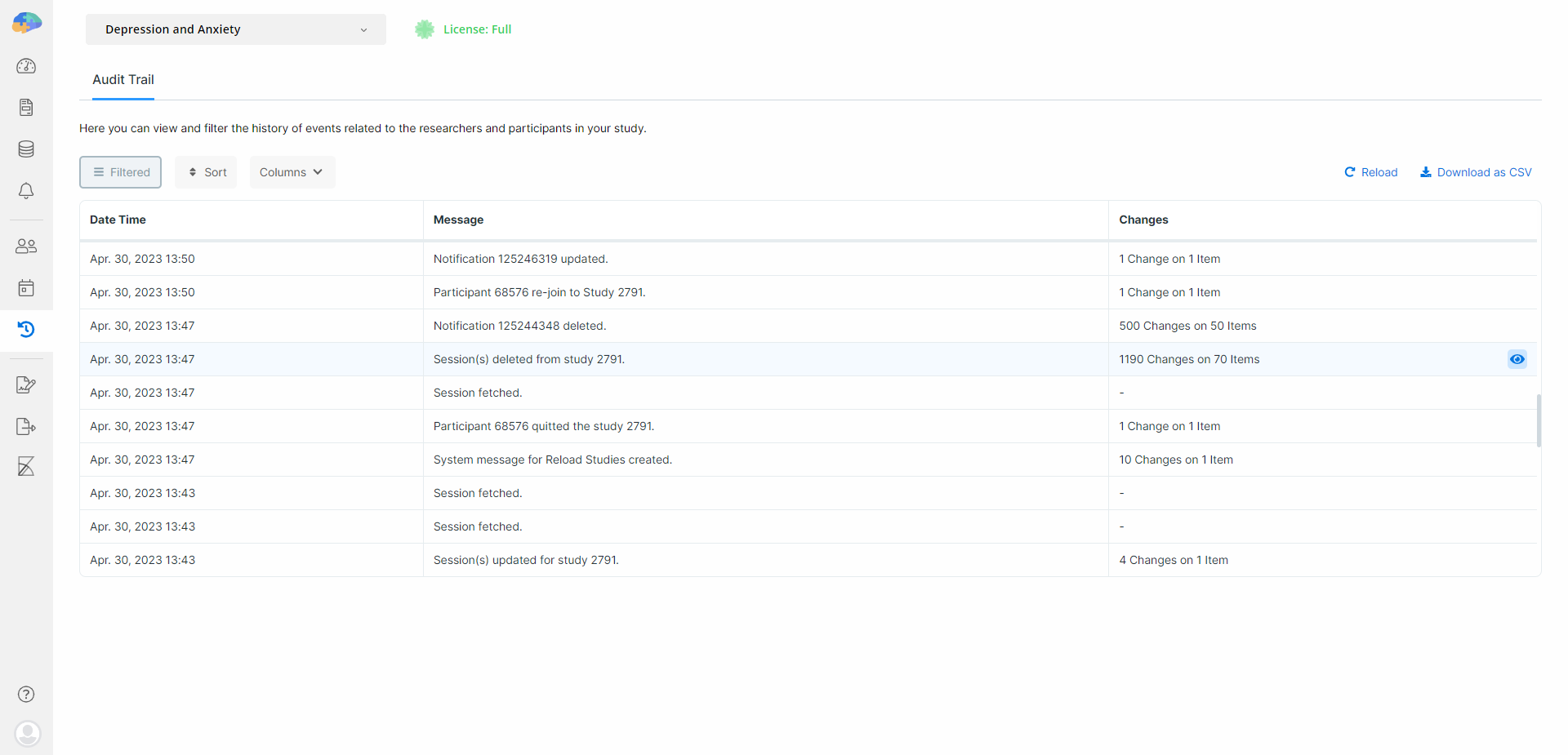
Using Kibana Integration
The Avicenna Kibana link is located on the Researcher Dashboard, which takes you to Kibana's page. After entering Kibana's Discover page, you can select the Audit Trail index to view all the Audit Logs for the specified period. For more information on how to use Kibana, check Kibana.
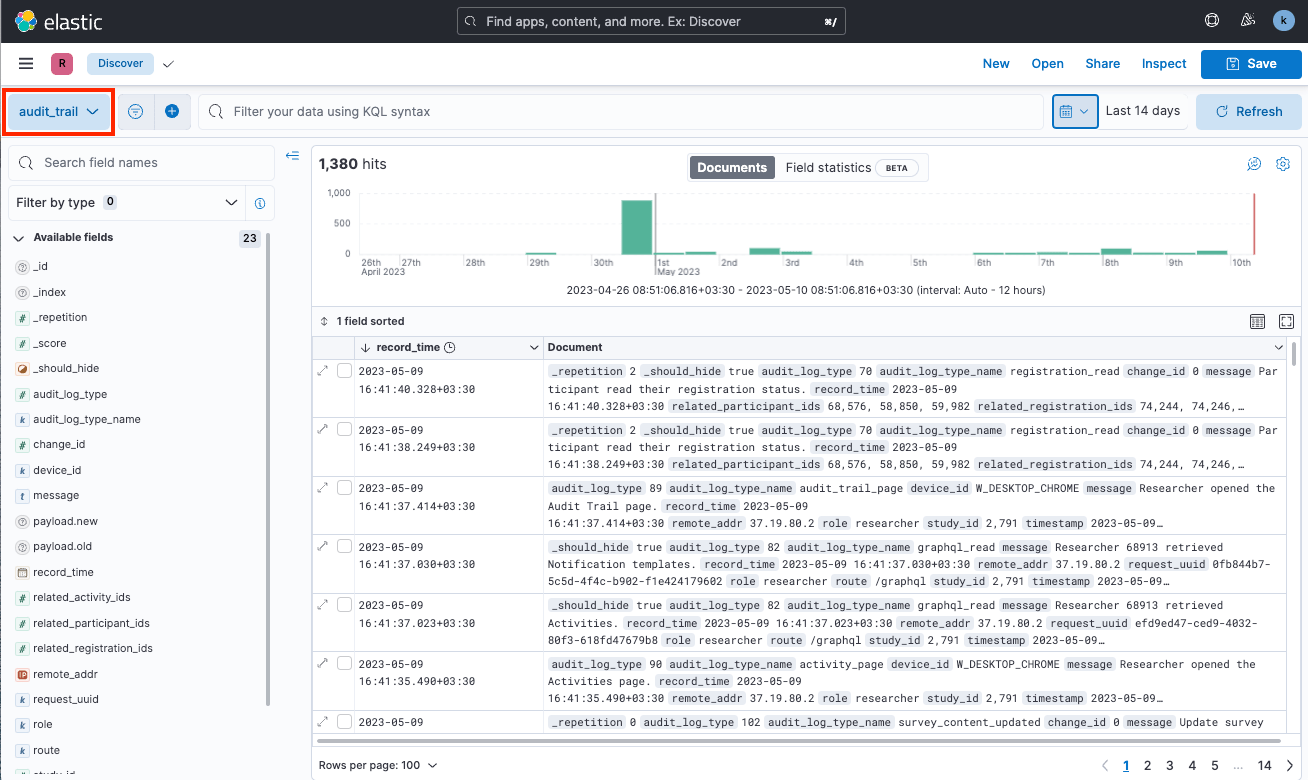
Audit Log
Audit Logs are the key components of the broader "Audit Trail" feature. In other words, Audit Trail is a set of Audit Logs, which are records of actions, providing evidence of user actions and events for tracking and analysis.
Audit Logs might have different columns which are explained below.
Role
The role of the user who initiated the event. These roles include Researcher, Participant, and the System.
User ID
A User ID (User Identification) is a unique identifier assigned to an individual. See User ID for more information.
Type
The Audit Log Type indicates the specific type of Activity or event being recorded in the log. For example, Type might include user login and logout attempts, modifications to the Data Sources, requesting data export, or study modifications. For more technical information, see Audit Log Types and Related Messages.
Date Time
Date Time represents the date and time an event happened.
Related Participant IDs
This column is used to track the logs associated with specific participants. A subset of such logs are those related to events initiated by the system or a researcher that will affect one or more participants. For example, assume we want to see when the participant joined the study and participated in the Activity, what modifications they have made to notification settings, or whether the session is created for the participant or not.
Related Activity IDs
Each Activity is assigned a unique identifier in Avicenna, commonly called an ID.
The Related Activity IDs column specifies the Activities that the event relates to. For example, if we want to see modifications made to the sessions of an Activity, we can use this column to filter the logs better.
Message
The Message column offers a log summary, allowing researchers to quickly grasp the captured log. For more details, visit Audit Log Types and Related Messages.
Changes
This column shows how many modifications have been made. Also, if you need more detail on the Changes, you can click on the Eye-shaped button.
App Version
It shows the App Version on the participant's mobile device. Check the App Version for more information.
Reason
This column shows the reason why the changes corresponding to the audit log have been applied. Currently, researchers need to specify the reasons for changes in participant data when applying those changes if they enabled the corresponding setting for their study; other types of audit logs won't have a Reason.
Data Filtering
Using the Filter button, you can set conditions, sort, or select the columns to view the Audit Logs as required. For a detailed understanding of this feature and its operations, kindly visit the Data Filtering page.
Audit Log Types and Related Messages
The list of Audit Log Types provides you with a comprehensive record of all the Activities and events that can occur within Avicenna. You can see these Types and example messages for each below.
1: Study Created
A new study has been created.
Example Message: Study 12345 created.
2: Study Updated
Changes have been made to an existing study.
Example Message: Study 12345 updated.
3: Study Deleted
An existing study has been deleted.
Example Message: Study 12345 deleted.
4: Study Data Source Added
This message means a new data source has been added to the study.
Example Message: Data Source "GPS" added to Study 12345.
5: Study Data Source Removed
A data source has been removed from the study.
Example Message: Data Source "GPS" removed from Study 12345.
6: Study Data Source Updated
This message means that a data source has been modified or updated.
Example Message: Data Source "GPS" updated.
7: Study Beacon Created
A new beacon has been created in the study.
Example Message: Beacon 2031 was created with Team ID 1324, Role ID 2413, and Subject ID 1423 for Study 12345.
8: Study Beacon Deleted
An existing beacon has been deleted from the study.
Example Message: Beacon 2031 deleted.
9: Study Translation Added
A new translation for a field has been added to the study.
Example Message: Translation added for "Description"
10: Study Translation Updated
Changes have been made to an existing translation for a field.
Example Message: Translation updated for "Description"
11: Study Export Created
A new data export has been generated for the study.
Example Message: Export 29390 created.
12: Study Export Deleted
An existing data export has been deleted.
Example Message: Export with ID of 29390 deleted.
13: Study Researcher Added
A new researcher has been added to the study.
Example Message: Researcher 68913 added to Study 12345.
14: Study Researcher Removed
A researcher has been removed from the study.
Example Message: Researcher 68913 removed from Study 12345.
15: Activity Created
A new Activity has been created in the study.
Example Message: Survey 17103 was created for Study 12345.
16: Activity Updated
Changes have been made to an existing Activity.
Example Message: Survey 17103 updated.
17: Study Language Added
A new language has been added to the study.
Example Message: Language it-IT added to Study 12345.
18: Study Language Removed
A language has been removed from the study.
Example Message: Language it-IT removed from Study 12345.
19: User Signed Up
A new participant has signed up for the application.
Example Message: User signed up.
20: User Signed In
A participant has signed in to the application.
Example Message: User signed in.
21: User Signed Out
A participant has signed out of the application.
Example Message: User signed out.
22: Application Opened
A participant has opened the application.
Example Message: Application opened.
23: Application Closed
The application has been closed.
Example Message: Application closed.
24: Study Update Started
The mobile app started to reload the study configuration to receive the most recent updates. A study update can be initiated for the following reasons, which will be included in the report:
- ID 0: Unknown
- ID 1: Explicitly initiated by the user
- ID 2: Retry due to a previous failed update
- ID 3: App update
- ID 4: Server request
- ID 5: App permission change
- ID 6: Time-zone change
- ID 7: Joined new study
- ID 8: Periodic reload
Example Message: Study update started. Reason: "Joined new study."
25: Study Update Succeeded
A study update for a participant's mobile app has been successful.
Example Message: Study update finished successfully after 60 seconds.
26: Study Update Failed
A study update for a participant's mobile app has failed.
Example Message: Study update failed after 60 seconds. Error: "Database connection lost."
27: Data Sync Started
Data synchronization for the mobile app has started.
Example Message: User started data sync.
28: Data Sync Ended
Data synchronization for the mobile app has ended.
Example Message: User-initiated data sync finished after 60 seconds while transferring 512 KB of data.
29: Automatic Data Upload Finished
Avicenna finished automatically uploading data for the mobile app.
Example Message: Automatic data upload started at 2023-04-30 10:13:28 UTC and finished after 60 seconds, transferring 512 KB of data.
30: Timezone Changed
The timezone has changed for a participant.
Example Message: Time zone changed from America/Toronto to America/Vancouver.
31: Data Sync Failed
Avicenna failed to upload collected data from a participant's mobile app to the servers. The reason for the failure will be included in the report which can be one of the following:
- An internal error happened.
- User preferences prevented Avicenna from uploading the data. For example, user preferences may require data upload on Wi-Fi only, while the user is currently on mobile Internet.
- No Internet connection is available.
- Incomplete data upload. Not all data were uploaded successfully due to network issues.
- Another upload process was in progress.
- Network problems occurred.
Example Message: User-initiated data sync failed after 60 seconds, transferring 512 KB of data. Error: "No Internet connection available."
32: Automatic Data Upload Failed
The mobile app failed to automatically upload data.
Example Message: Automatic data upload started on 2023-04-30 at 10:13:28 UTC and failed after 60 seconds, transferring 512 KB of data. Error: "Database connection lost."
33: Automatic Data Upload Started
The mobile app started to automatically upload data.
Example Message: Automatic data upload started.
34: Automatic Activity Response Upload Started
Uploading automatic Activity response has started for the mobile app.
Example Message: Uploading Activity responses started.
35: Automatic Activity Response Upload Finished
An automatic Activity response upload has been completed for the mobile app.
Example Message: Uploading Activity responses started on 2023-04-30 at 10:13:28 UTC and finished after 60 seconds.
36: Automatic Activity Response Upload Failed
An automatic Activity response upload has failed for the mobile app.
Example Message: Uploading Activity responses started at 2023-04-30 10:13:28 UTC and failed after 60 seconds. Error: "Database connection lost."
37: Activity Opened
A participant has opened an Activity.
Example Message: Activity ID 17103 opened.
38: Activity Closed
A participant closed an Activity, without finishing it. Note that if a participant closes an Activity, they can still come back and continue it later.
Example Message: Activity ID 17103 closed.
39: Activity Finished
An Activity session is concluded, either because the participant completed responding to the Activity, it was expired, or the participant decided to cancel the Activity.
Example Message: Activity ID 17103 finished.
40: Beacon Activity Triggered
An Activity with a Proximity TL has been triggered.
Example Message: Activity ID 17103 was issued because of the proximity to the beacon with Team 1324, Role 2413, Subject 1423, first seen at 2023-04-30 10:21:13 UTC.
41: Notification Prompted
A notification has been prompted to the mobile app.
Example Message: Notification Template 35880 issued for session 7b5840df-ed09-4449-b0bc-81567db3ac85 of Activity 17103.
42: Notifications Status Updated
The status of an in-app notification for the mobile app has been updated.
Example Message: App updated the status of its in-app notifications to the following. Each entry includes: template id, session uuid, time, and status, respectively: #1953, 3117b9a7-d771-406f-9645-810f43a63399, 2023-05-10 09:09:16 UTC, Scheduled by OS
43: Available Notifications Changed
A list of notifications for the current participant has changed. If a notification is added, it shows an issue was detected by the Avicenna app and a notification was shown to the participant. If a notification is removed, it shows the previously reported issue was resolved and the associated notification is removed.
- ID 1: Location permission not granted.
- ID 2: GPS is disabled.
- ID 3: Wi-Fi is disabled.
- ID 4: Bluetooth is disabled.
- ID 5: Audio recording permission is not granted.
- ID 6: Browsing history plug-in is not available.
- ID 8: App usage access permission is not granted.
- ID 13: Phone validation is due.
- ID 14: Email validation is due.
- ID 15: Background GPS permission is not granted.
- ID 16: Notification permission is not granted.
- ID 17: Foreground GPS permission is not granted.
- ID 18: Disable battery optimization for the app.
- ID 19: App update is available.
- ID 20: Physical Activity Recognition permission is not granted.
- ID 21: Persistent banner notification is not enabled.
- ID 22: Apple HealthKit permissions are not granted.
- ID 23: Apple SensorsKit permissions are not granted.
- ID 24: Disable device-specific battery optimization for the app.
- ID 30: Grant exact alarm manager permission.
Example Message: Notification "GPS is disabled" is Added.
44: Study Settings Changed
A participant modified the app settings. The report includes current app settings. The settings which is modified can be one of the following:
- ID 1: Upload via Wifi Only.
- ID 2: Upload when plugged.
- ID 3: Rapid upload.
- ID 4: Sticky notification (Android only).
- ID 5: Use an alarm clock for survey notifications (Android only)
- ID 6: Enable/Disable Notification Medium Email
- ID 7: Enable/Disable Notification Medium SMS
Example Message: User enabled the "Upload via Wifi Only" setting.
45: Data Source Status Changed
A data source status has been updated by a participant.
Example Message: User disabled “GPS” data source.
46: Data Collection Status Changed
The status of data collection has been changed by a participant.
Example Message: User paused data collection. Data collection will resume on 2019-03-22 06:17:48 UTC.
47: Notification Sent
A notification has been sent.
Example Message: Server sent a notification to the user via "email" saying "Your session has expired."
48: Notification Not Sent
A notification failed to be sent.
Example Message: Server failed to send a notification to the user via "email" saying "Your study data export failed." Error: "Database connection lost."
49: Beacon Was Observed
A participant's smartphone observed a given Bluetooth beacon registered for this study.
Example Message: Beacon with Team ID 1, Role ID 1, and Subject ID 2 was observed from 2019-03-22 06:17:48 UTC to 2019-03-22 06:27:48 UTC.
50: Study Reloaded
A study has been reloaded.
Example Message: Study reloaded for Participant(s) with ID of 68576.
51: Activity Deleted
An Activity has been deleted.
Example Message: Survey 17103 deleted.
52: Registration Created
A Registration has been created.
Example Message: Participant 68576 registered on Study 12345.
53: Registration Dropped
A Registration has been dropped.
Example Message: Participant(s) 68576 dropped from Study 12345.
54: Registration Deleted
A Registration has been deleted.
Example Message: Registration(s) 58323 deleted.
55: Registration Participation Period Updated
The Participation Period for registration has been updated.
Example Message: Participation period updated for 68576.
56: Registration Participation Label Updated
The Participation Label for registration has been updated.
Example Message: Participant(s) 68576 label updated.
57: Registration Participant Quit
A participant has quit the study.
Example Message: Participant 68576 quit the study 12345.
58: Registration Rejoin
A participant has rejoined a study.
Example Message: Participant 68576 re-joined Study 12345.
59: Notification Created
A notification has been created.
Example Message: Notification 125241437 created 35880 on Study 12345.
60: Notification Deleted
A notification has been deleted.
Example Message: Notification 125241437 deleted.
61: Notification Template Created
A Notification Template has been created.
Example Message: Notification Template 35880 created.
62: Notification Template Updated
A Notification Template has been updated.
Example Message: Notification Template 35880 updated.
63: Notification Template Deleted
A Notification Template has been deleted.
Example Message: Notification Template 35880 deleted.
64: Activity Duplicated
An Activity has been duplicated.
Example Message: Survey 12345 duplicated with ID of 54321.
65: Activity Moved
An Activity has been moved to another study.
Example Message: Stroop 17103 moved from Study 12345 to Study 54321.
66: Activity Session Created
An Activity session has been created.
Example Message: Session(s) created for study 12345.
67: Activity Session Updated
An Activity session has been updated.
Example Message: Session(s) updated for study 12345.
68: Activity Session Deleted
An Activity session has been deleted.
Example Message: Session(s) deleted from study 12345.
70: Registration Read
A Registration has been read by the participant.
Example Message: Participant read their registration status.
71: Garmin Created
A Garmin device has been added.
Example Message: Garmin device created for 58850.
72: Garmin Updated
Garmin-related settings have been updated.
Example Message: Garmin settings updated.
73: Garmin Connected
A Garmin device has been connected.
Example Message: Garmin device connected.
74: Garmin Disconnected
A Garmin device has been disconnected.
Example Message: Garmin device disconnected.
75: Garmin Permission Updated
Garmin-related permissions have been updated.
Example Message: Garmin device permission changed.
76: System Message Created
A system message has been created.
Example Message: System message for "Reload Studies" created.
77: System Message Deleted
A system message has been deleted.
Example Message: System message for "Reload Studies" deleted.
78: Study Wiped
A study has been wiped.
Example Message: Clear data for study 12345.
79: Study Invitation Created
A study invitation has been created.
Example Message: Researcher invited "participant@gmail.com" to Study 12345.
80: Study Invitation Re-sent
A study invitation has been re-sent.
Example Message: Researcher resent invitation for "participant@gmail.com" to Study 12345.
81: Study Invitation Deleted
A study invitation has been revoked.
Example Message: Researcher revoked the "participant@gmail.com" invitation to Study 12345.
83: User Created
A user has been created.
Example Message: New user created.
84: User Updated
A user's account information has been modified.
Example Message: User updated.
85: User Deleted
A user's account has been deleted from the system.
Example Message: User deleted.
86: Demographic Info Created
New demographic information has been created for a user profile.
Example Message: Demographic info created.
87: Demographic Info Updated
A piece of existing demographic information for a user has been modified.
Example Message: Demographic info updated.
88: Demographic Info Deleted
A piece of demographic information has been deleted from a user's profile.
Example Message: Demographic info deleted.
89: Audit Trail Page
A researcher has accessed the Audit Trail page.
Example Message: Researcher opened the Audit Trail page.
90: Activity Page
A researcher has visited the Activity page.
Example Message: Researcher opened the Activities page.
91: Data Sources Page
A researcher has accessed the Data Sources page.
Example Message: Researcher opened the Data Sources page.
92: Basics Page
A researcher has visited the basics page.
Example Message: Researcher opened the Basics page.
93: Beacons Mapping Page
A researcher has accessed the Beacons Mapping page.
Example Message: Researcher opened the Beacons Mapping page.
94: Notification Templates Page
A researcher has visited the Notification Templates page.
Example Message: Researcher opened the Notification Templates page.
95: Notifications Page
A researcher has accessed the notifications page.
Example Message: Researcher opened the Notifications page.
96: Participation Page
A researcher has visited the participation page.
Example Message: Researcher opened the Participation page.
97: Pending Invitations Page
A researcher has accessed the Pending Invitations page.
Example Message: Researcher opened the Pending Invitations page.
98: Activity Sessions Page
A researcher has visited the Activity Sessions page.
Example Message: Researcher opened the Activity Sessions page.
99: Survey Responses Page
A researcher has accessed the Survey responses page.
Example Message: Researcher opened the Survey Responses page.
100: Data Export Page
A researcher has visited the data export page.
Example Message: Researcher opened the Data Export page.
101: Survey Content Created
Contents have been created for a new Survey.
Example Message: Created a new Survey content 17103.
102: Survey Content Updated
An existing Survey content has been modified.
Example Message: Updated Survey content 17103.
103: Survey Content Deleted
A Survey content has been deleted.
Example Message: Deleted Survey content 17103.
104: Activity Released
An Activity has been released to participants.
Example Message: Survey 17103 released.
105: Activity Published
An Activity has been published for participants.
Example Message: Survey 17103 published.
106: Notification Updated
A notification has been modified.
Example Message: Notification 125241437 updated.
108: Data Collection Cycle Did Not Start
A data collection cycle failed to initiate.
Example Message: The data collection cycle did not start. Reason: "Lost network connection"
109: Data Collection Cycle Deviation Detected
Anomalies were detected within a data collection cycle.
Example Message: Data collection cycle deviation detected. Duty cycle first execution time: 08:00:00 UTC, Duty cycle last execution time: 16:00:00 UTC, Duty cycle actual count: 24, Duty cycle deviation count: 2, Duty cycle expected count: 22
110: Application Terminated
The application has been shut down.
Example Message: Application terminated.
123: TUD Session Created
A new Time User-Defined (TUD) session has been created.
Example Message: TUD TL Session created.
124: TUD Session Rescheduled or Deleted
A TUD session has been rescheduled or deleted.
Example Message: TUD TL Session rescheduled or deleted.
125: TUD Session Deleted
A TUD session has been deleted from the system.
Example Message: TUD TL Session deleted.
126: Time Session Rescheduled or Deleted
A Time session has been rescheduled or deleted.
Example Message: Time TL Session rescheduled or deleted.
127: Notification State Changed
Notification settings have been changed for a participant.
Example Message: User "disabled" notifications.
128: Notification Channel State Changed
Settings for a Notification Channel have been updated for a participant. Notification channels include Survey-related and Study-related channels.
Example Message: User "enabled" "Survey-related" notification channel.
129: Session Read
A user has opened and viewed a session.
Example Message: Session fetched.
130: Data Collection Failed
The mobile app failed to collect data for a data source. The reason for the failure will be included in the report which can be one of the following:
- ID 0: Unknown
- ID 1: Sensor not supported
- ID 2: Sensor disabled
- ID 3: Permission not granted
- ID 4: Value not provided
Also, the error message might be included which can be one of the following:
- Sensor {sensor name} does not exist on the device.
- Value not provided for sensor {sensor name}.
- Microphone permission not granted. User notified.
- Failed to start audio recording.
- User notified about app usage permission.
- Bluetooth adapter not found.
- GPS adapter not found.
- The Beacons info is empty.
- Bluetooth adapter is not available.
- Bluetooth permission is not granted. User notified.
- Bluetooth is disabled. User notified.
- GPS permission is not granted. User notified.
- GPS is disabled for Bluetooth discovery. User notified.
- Bluetooth records are empty.
- GPS disabled. User notified.
- The location manager is not available.
- GPS and Wifi are disabled.
- GPS and Wifi are empty.
- Play service is not available.
- MBAR permission not granted. User notified.
- Update Connection failed.
- Failed to connect for an update. Code: {status code}.
- Update Connection canceled.
- MBAR Records are empty.
- The sensor does not exist on the device.
- WiFi disabled. User notified.
- Could not acquire Wifi Manager.
- The Wifi scan result is empty.
- Stream {Data Source name} is not active for study {study id}.
Example Message: The data collection for data source "GPS" failed. Reason: "Permission not granted", error message: "GPS permission is not granted. User notified."
131: Study Site Added
When the user adds a new site to the study.
Example Message: Site 123 added.
132: Study Site Edited
When the user edits a study site.
Example Message: Site 456 edited.
133: Study Site Removed
When the user removes a study site.
Example Message: Site 789 removed.
134: Participant Site Changed
When the user changes one or more participants' sites.
Example Message: Site changed to 2 for participant(s).
135: Study License Upgrade Requested
When the user requests an upgrade on study license.
Example Message: Study license upgrade requested.
136: Researchers Page Opened
When the user opens the "Researchers" page.
Example Message: Researcher opened the Researchers page.
137: Study Ownership Transferred
When the current study owner transfers the ownership to another researcher.
Example Message: Study ownership transferred to researcher 1234.
138: Researcher Promoted to Permission Manager
When a researcher promotes another researcher to Permission Manager.
Example Message: Researcher 1234 promoted to Permission Manager.
139: Researcher Demoted from Permission Manager
When a researcher demotes another researcher from Permission Manager.
Example Message: Researcher 123 demoted from Permission Manager.
140: Roles and/or Permissions Changed
When roles and/or permissions for a user changes.
Example Message: Roles and/or permissions changed for researcher 1234.
141: Site Role Created
When the user creates a new site role.
Example Message: Site role "Manager" created.
142: Site Role Deleted
When the user deletes a site role.
Example Message: Site role "Editor" deleted.
143: Site Role Edited
When the user edits a site role.
Example Message: Site role "Admin" edited.