Time-Use
Time-Use Activity allows your study to collect Time-Use data from participants. This Activity provides a user interface similar to a calendar and asks participants to report how they spent their time. In this calendar, participants enter what they were doing, when, where, and with whom.
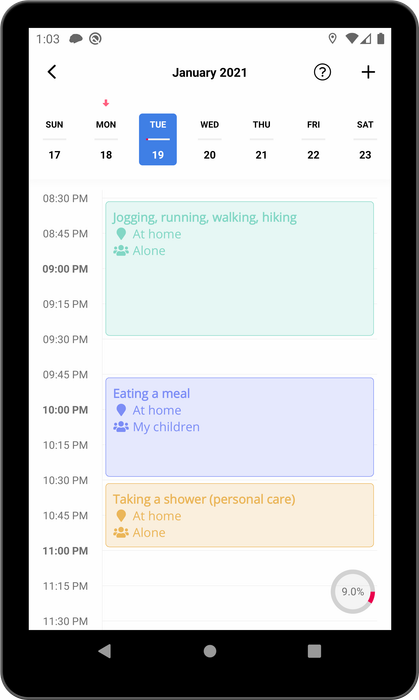
Time-Use Activity has similar configurations to other Avicenna Activities such as Stroop or Survey. A Time-Use Activity can have one or more Triggering Logics, but the Triggering Logics can be only of type Time or User. You cannot use other types of Triggering Logics for a Time-Use Activity. A Time TL allows participants to have access to the Time-Use Activity only at certain times, while a User TL allows the participant to access the Time-Use Activity at any time they prefer.
Please make sure you do not confuse the Time Triggering Logic with the Time-Use Activity. The former refers to a Triggering Logic where the prompt time of the Activity is defined in advance based on a specific timetable. The latter is a type of Activity that asks participants to enter their Time-Use Diary in a calendar.
Time-Use Activities also use Sessions. A Time-Use Session refers to the day that the participant is requested to enter their Time-Use Diary. For example, assume you want your participants to report their Time-Use for Jan. 1st within 3 days, i.e., by Jan. 4th at the latest. You can configure your Time-Use Activity to have a Session for each participant on Jan. 1st and set it to expire on Jan. 4th.
Furthermore, your Time-Use Activity may have Notification Templates and Criteria as well.
You can use Triggering Logics and Sessions in the Time-Use Activity to achieve different study designs. Below we explain each supported design in detail, but first, let's have an overview of them. Assume that your participant joins on Monday and will be part of your study for 7 days until Sunday. Your study may ask participants for one of the following:
- Complete their diary for any day within that week, as they choose. There is no requirement on which day or how many days they should fill. Or;
- You may require participants to complete their diaries for Tuesday and Saturday. They may choose to complete it for other days as well, or may not. But they must complete the one weekday and one weekend you requested. Or;
- You may require participants to complete their diary only for Tuesday and Saturday, and you don't want them to fill in anything for other days.
We call the designated days that you request participants to fill their diary a "Session", and create a Session for them. The participation days that do not have a Session, we conveniently call them "Non-Session" days.
Time-Use Activity offers a setting, called Allow Non-Session Completion (or ANSC for brevity), which determines
whether the participants should be allowed to enter data for Non-Session days as well, or not.
Now using Time or User Triggering Logic, and the ANSC setting, you can achieve different study designs. Below we
explain each study design in more detail.
Supported Study Designs
As explained above, two settings in the Time-Use Activity Editor play a key role in how the Activity behaves:
- The type of Triggering Logics used for this Activity can be either Time TL, User TL, or both.
- The
ANSCoption can be eitherTrueorFalse.
The combination of 3 options for the Activity's Triggering Logics types (i.e., Time TL only, User TL only, or User and
Time TL), and 2 options for the ANSC (True or False) gives us 6 different configurations. Of these, 3 are commonly
used in Time-Use research, 1 is the byproduct of our implementation here, and 2 are not semantically meaningful and
therefore Avicenna does not support it.
Study Design 1
In the first design, we create a Time-Use Activity, add a User Triggering Logic to it, and also set the
Allow Non-Session Completion to True. This instructs the Avicenna app with the following:
- Participants should be able to access this Time-Use Activity at any time they choose.
- Participants can fill out their Time-Use Diary for any day they choose.
Note that participants cannot enter diary events that start more than 2 hours in the future. For example, if the current time is 2 pm, participants cannot create an event that starts at 4 pm or later. Also, participants cannot enter diary events for days prior to their participation. For example, if they joined the study on Monday, Jan. 1st, they can enter events from Jan. 1st until now, but they cannot enter diary events for Dec. 31st or earlier.
Further, participants can view, modify, or delete their diary events at any time they choose.
Study Design 2
This design is useful if you want to require participants to enter their Time-Use Diary for certain days during their participation, and at the same time allow them to enter diary events for other days if they choose to.
To achieve this, you can create a Time-Use Activity, and set the Allow Non-Session Completion option to True. You
should also add one User Triggering Logic. This instructs Avicenna to allow participants to access this Activity anytime
through their app's home screen, so they can enter their diary events for any time from the start of their participation
up until now.
Further, you should add a Time Triggering Logic to the Activity. The Time TL should be configured such that it generates Sessions on the days that the participant is required to complete their Time-Use Diary.
Lastly, you should set the Expiry Time of the Activity. This specifies how much time the participant has to report their diary events in the calendar for those required days. The expiry time is calculated from the end of the Time-Use Session. So for example, if you set the Expiry Time of your Activity to 3 days, and the Time-Use Session (the day participant is required to fill in) is on Monday, the participant has until the end of Thursday to enter her diary events for Monday.
In this scenario, if there is an active Session, the app shows a button on the top part of the home screen, as shown in the left-side image below. Participants can access the Time-Use Activity by tapping on this button. If there is no active Session, e.g., if there was a Session from Monday to Thursday as in the above example, and the participant opens the app on Friday, the button for the Activity will be shown at the lower part of the home screen, as shown in the middle image. But regardless of how they open the Time-Use Activity, they will see the same set of dates and the events they entered on those dates. The Session dates are highlighted differently, as shown in the right-side image below.
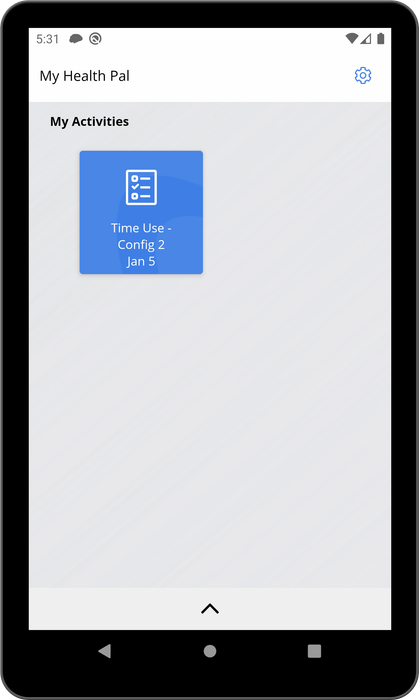 | 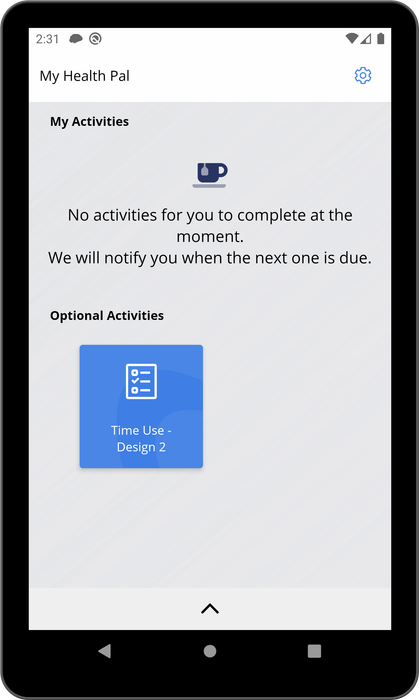 | 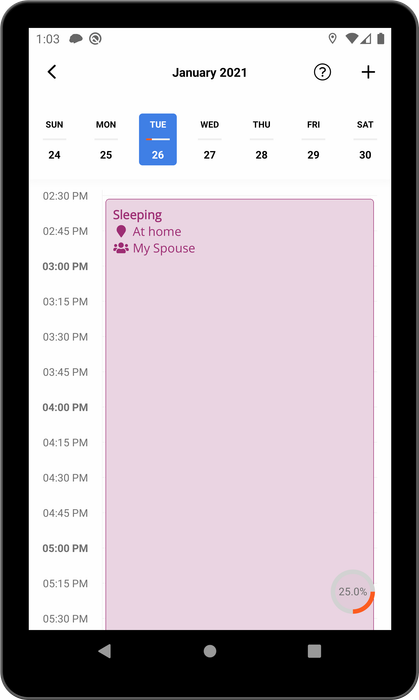 |
| Home page of the Avicenna app when there is an active Session for the participant to complete | Home page of the Avicenna app when there is a Time-Use Activity with User Triggering Logic | If Allow Non-Session Completion is True, participants can fill in any days |
Study Design 3
In this study design, you ask participants to enter their diary events only for the designated days, and you do not want them to enter events for any other day. In this case, your Time-Use Activity should have only Time TL (one or more). The Time TL should be configured such that it generates the days that you want your participants to fill their Activities.
Further, you should set the Allow Non-Session Completion to False, so when participants access the Time-Use Activity,
they cannot fill in events for Non-Session days.
With this design, participants see the button for opening the Time-Use Activity only when they should fill in the designated days. At other times, they cannot access the Time-Use Activity. Also, when they launch the Time-Use Activity, they only can complete the designated days. Unlike Study Design 2, they do not see a date switcher on the top of the screen. Instead, they only see the day they need to fill in, as shown in the image below.
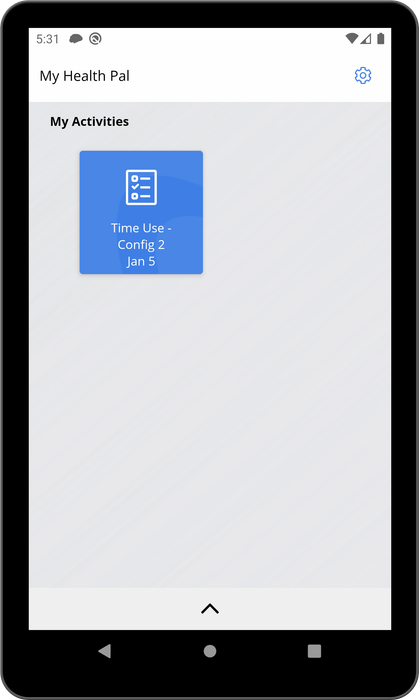 | 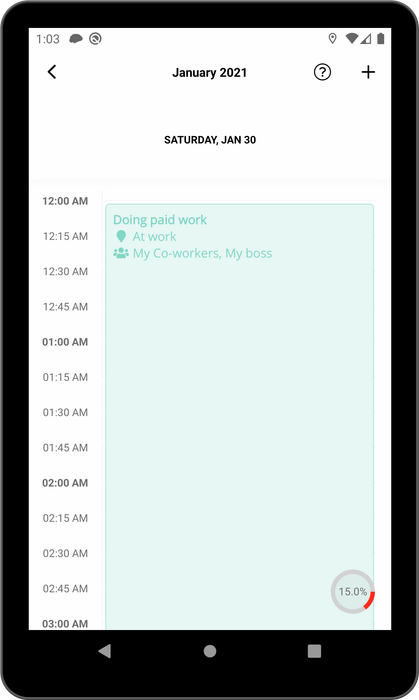 |
| Home page of the Avicenna app when there is an active Session for the participant to complete | If Allow Non-Session Completion is False, participants can fill in only the designated days |
Study Design 4
A less common use of Time-Use Activity is by setting the Allow Non-Session Completion to True while adding only a Time
TL to the Activity. Enabling the ANSC setting in Avicenna lets participants freely choose any day for logging their
diary events when they open the Time-Use Activity (as long as it's not in the future). At the same time, because the
Time-Use Activity only has Time TL, it can only be accessed by the participants on the dates that the Time TL instructs.
So this means participants can see and open the Time-Use Activity on certain designated days, but when they do open it, they can use the day selector on the top of the calendar interface to enter diary events for any dates.
Unsupported Configuration
Avicenna Time-Use Activity does not support cases where the Allow Non-Session Completion is set to False, and the
Activity also has a User Triggering Logic. That's because setting the ANSC option to False instructs Avicenna to
prevent participants from completing Non-Session days, while adding a "User TL" instructs the app to allow participants
to have access to the Time-Use Activity during Non-Session days as well.
These two settings are contradictory and therefore Avicenna does not support them.
Session Status
If your Time-Use Activity includes a Time Triggering Logic, Avicenna creates one or more Sessions for it. Each Session refers to a day that you expect the participant to enter their Time-Use data.
As you have read in the definition of the Activity Sessions in Avicenna, each Session has a status. For the Time-Use Activity, the status value is defined as follows.
A Time-Use Session status is set to Unknown immediately after it's created. This means the Session is created and is
waiting for the participant to complete it, but it's not known yet whether the participant completes it or not. Here, we
define a completed Time-Use Session as a Session where the participant enters enough diary events to fill in a certain
percentage of the day, more than a certain number of diary events, or both.
You can set the Minimum Completion Percentage and Minimum Event Count settings in your Time-Use Activity to specify
when Avicenna should consider a Session as Completed. If you set both of these values to 0, Avicenna marks the Session
as Completed when the expiry time of the Session is reached. If you set the Minimum Completion Percentage to a
certain value such as X%, the participant should report events covering a minimum of X% of their day for the Session to
be considered complete. Similarly, if you set Minimum Event Count to Y events, the participant should enter a minimum
of Y diary events for that day for the Session to be considered Completed. If the expiry time of the Session is
reached and the participant has not entered a minimum of Y events or has not reported events for X% of their day, the
Session will be marked as Expired.
Completed Status Evaluation
In Activities such as Surveys, when the participant completes the Activity, Avicenna marks it as completed, and does not show that Activity on the app's homepage anymore. This is because participants cannot make changes to an already completed Activity, and therefore there is no need to have access to it either.
Time-Use Sessions work differently. Participants have access to these Sessions, even after they are completed until their Expiry Time arrives. This allows the participant to open the calendar and enter more diary events if they choose to.
For example, assume your study has a Time-Use Activity and is configured such that the Sessions for it are marked as completed if the participant covers 80% of their day, and reports a minimum of 10 diary events. Alice joins your study and receives the Session to report her Time-Use Diary. She enters 12 diary events, one by one, and covers 75% of her day. When she enters the 13th diary event, the system detects she meets the criteria for the Time-Use Session to be marked as completed. That's because she has entered 13 events (more than 10), and has covered 85% of her day (more than 80%). In this case, Avicenna marks Alice's Time-Use Session as completed. But unlike other Activities, it allows Alice to continue making changes to the Session by adding, modifying, or removing diary events.
In the above example, as Alice continues changing her Time-Use Diary, the status of the Time-Use Session can transition from Unknown (the default status) to Completed and back multiple times. This is unlike Sessions from other Activities, where the Session status does not change when it's marked as Completed.