Define Participant Variables
This guide explains how to assign custom data, or variables, to individual participants in your Avicenna study.
The Situation
You need to store specific information for each participant that isn't collected through regular surveys. This information, set by you (the researcher), can then customize the participant's experience.
Common use cases include:
- Assigning participants to different study arms (e.g.,
Control,Intervention). - Showing different content in surveys based on participant data.
- Importing existing participant data from other sources into Avicenna.
Avicenna uses Researcher-Responded Surveys to manage these participant variables.
What to Do?
Follow this recipe to define, set, and use participant variables:
-
Create a new survey solely for variables. Name it clearly, e.g.,
Participant Variables.- Delete any default questions and triggering logics.
- Do not add any triggering logic. This survey is only for researcher input.
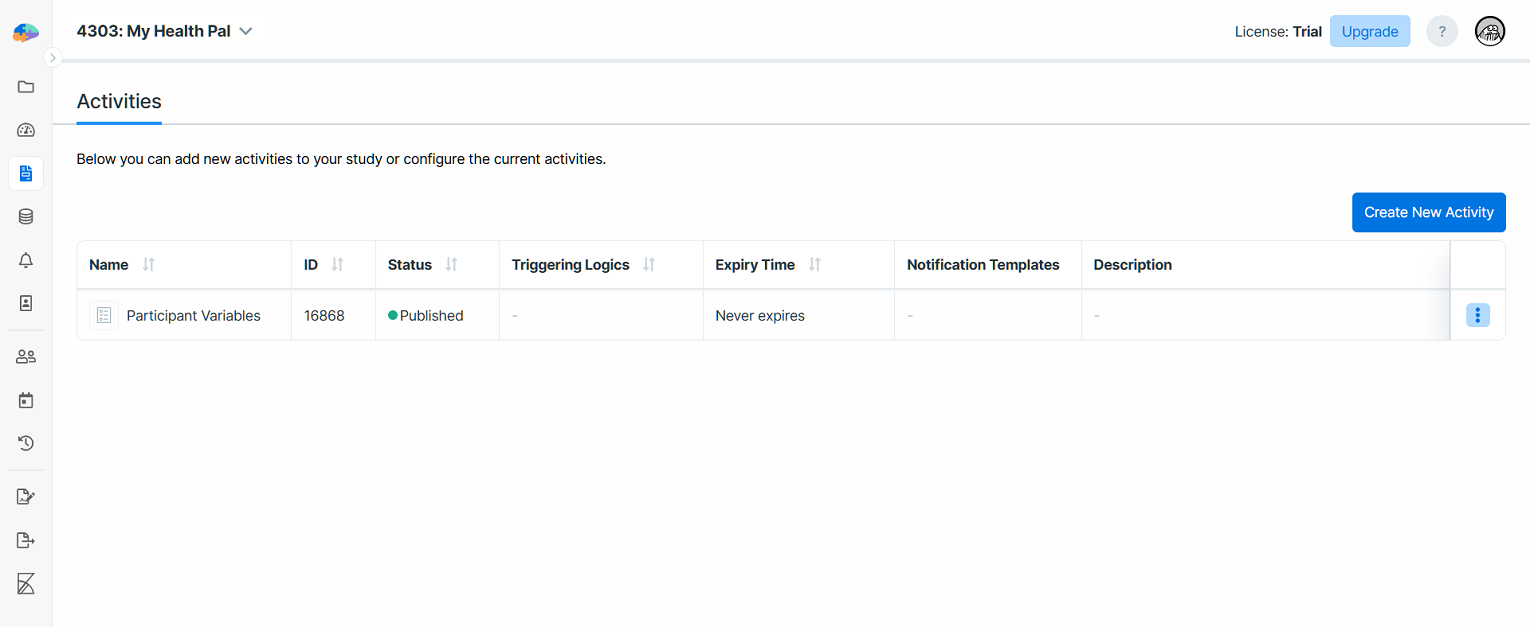
-
Add one question for each variable you need.
- For variables with a single value (like study arm), use a single-answer question.
- Example: Label the question
Arm. Set the content toParticipant's study arm?. - Define answer options (e.g.,
Control,Intervention). Consider making itMandatory. - (For variables holding multiple values, you might use section loops. See Survey Flow Control.)
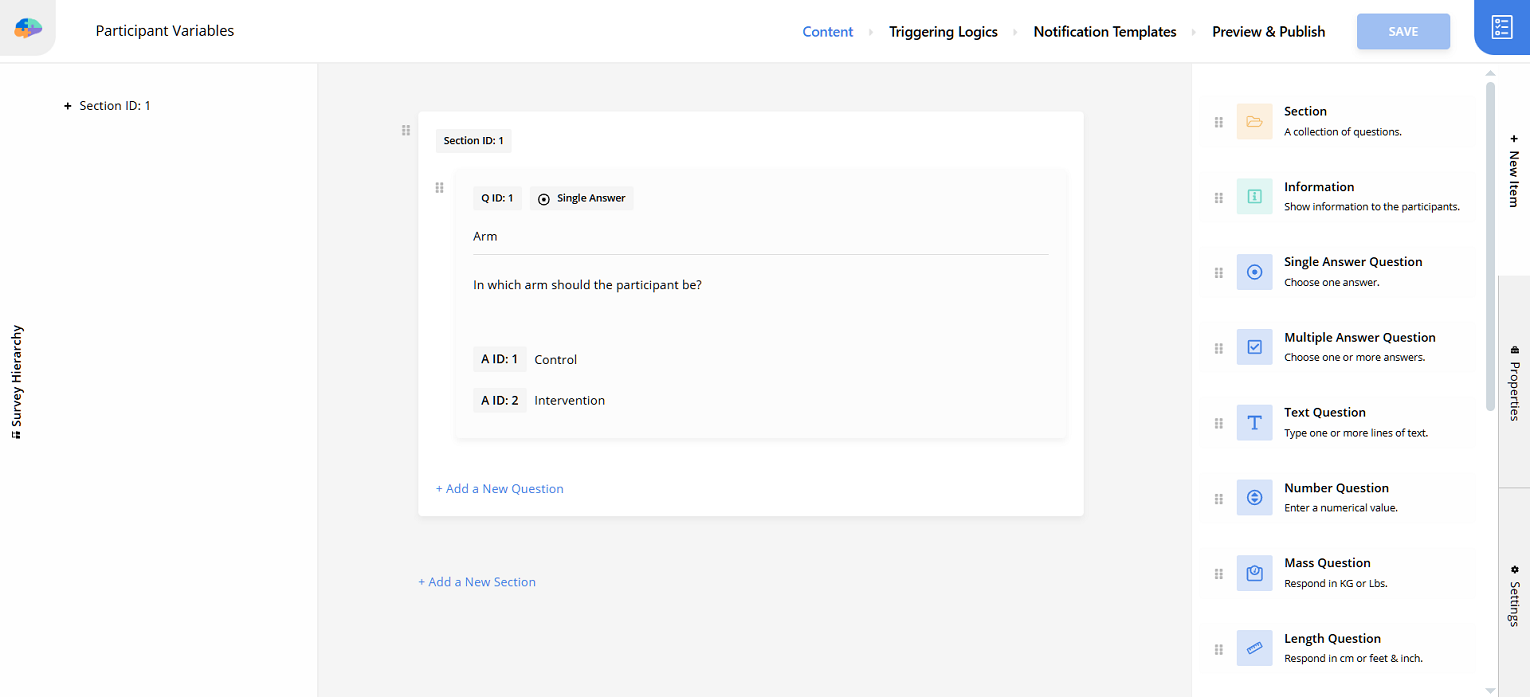
-
Save and Publish the
Participant Variablessurvey.- Ignore warnings about missing triggering logic. This is expected.
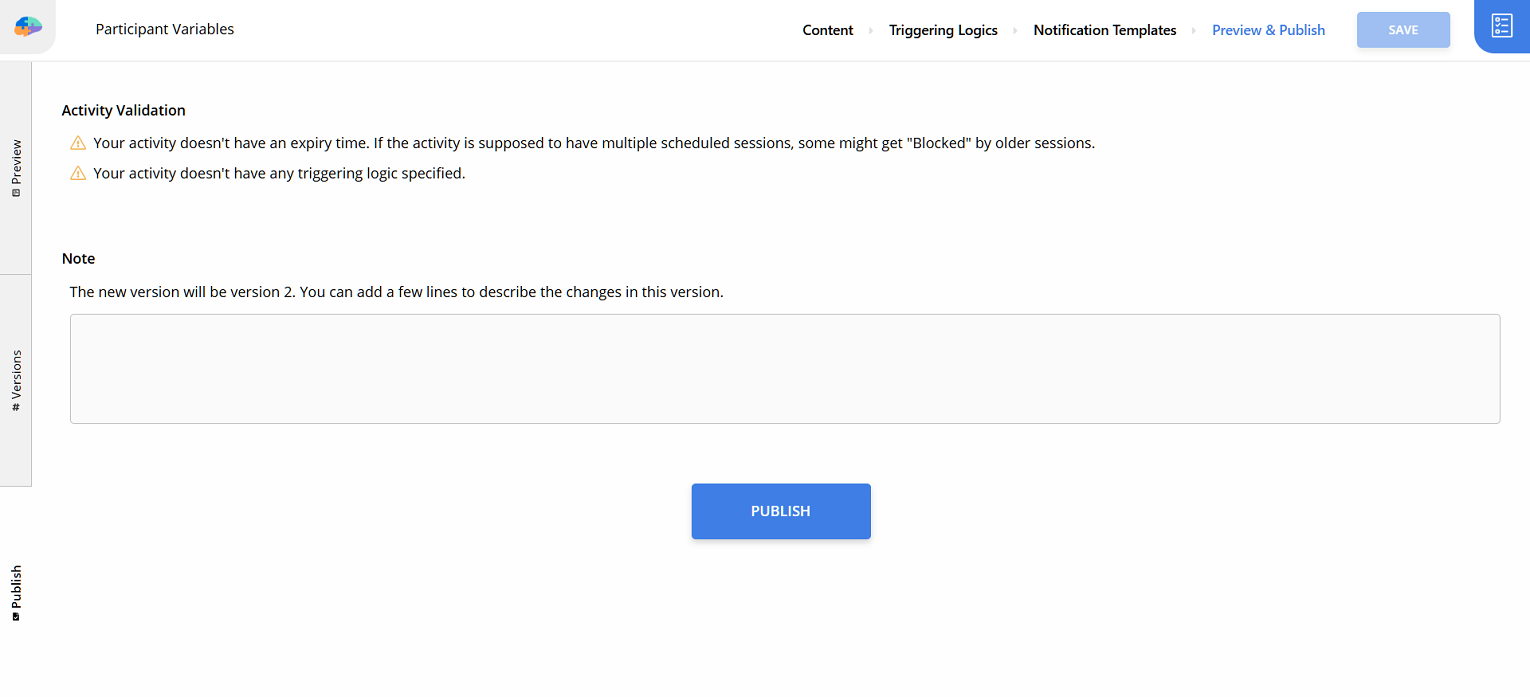
-
(Optional) Set up notifications for
Participant Joinedevents.- This helps you promptly set variables for new participants.
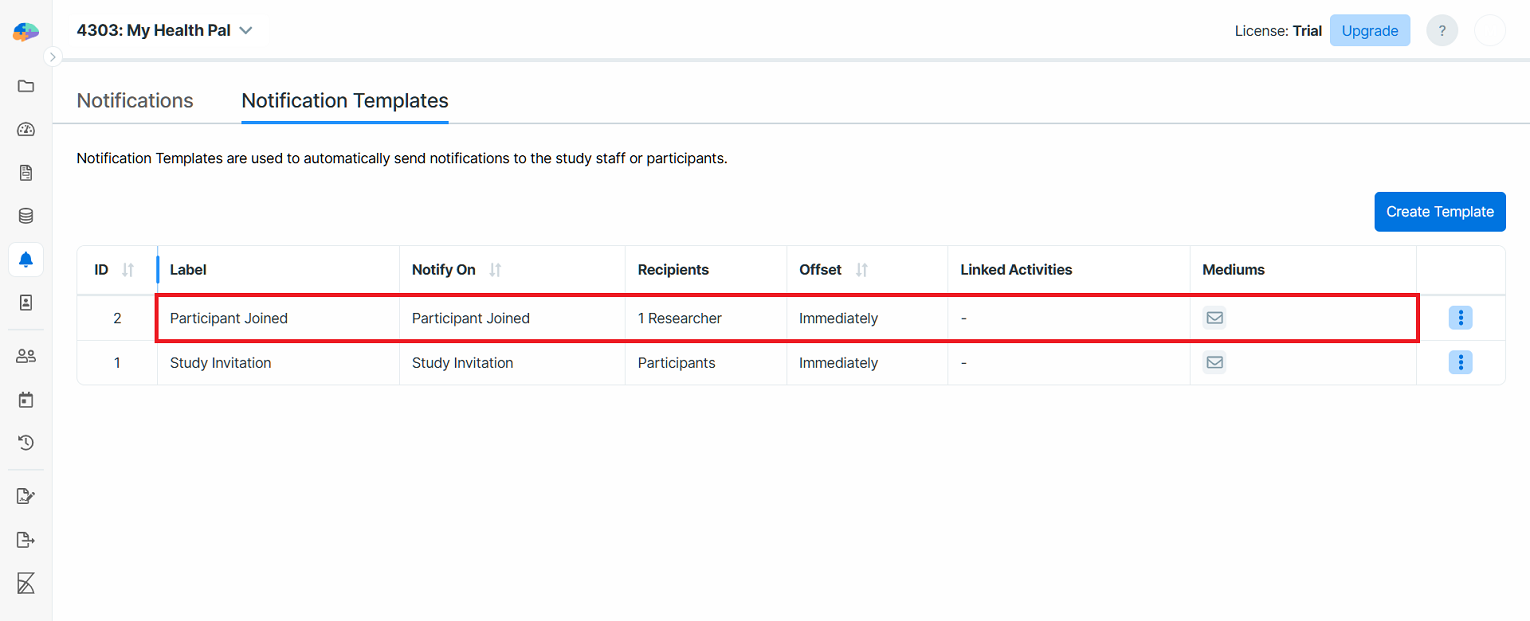
-
Navigate to
Activity Sessionswhen ready to set variables for a participant.- Click
Submit New Session. - Select the
Participant Variablessurvey and the target participant. - Click
Next.
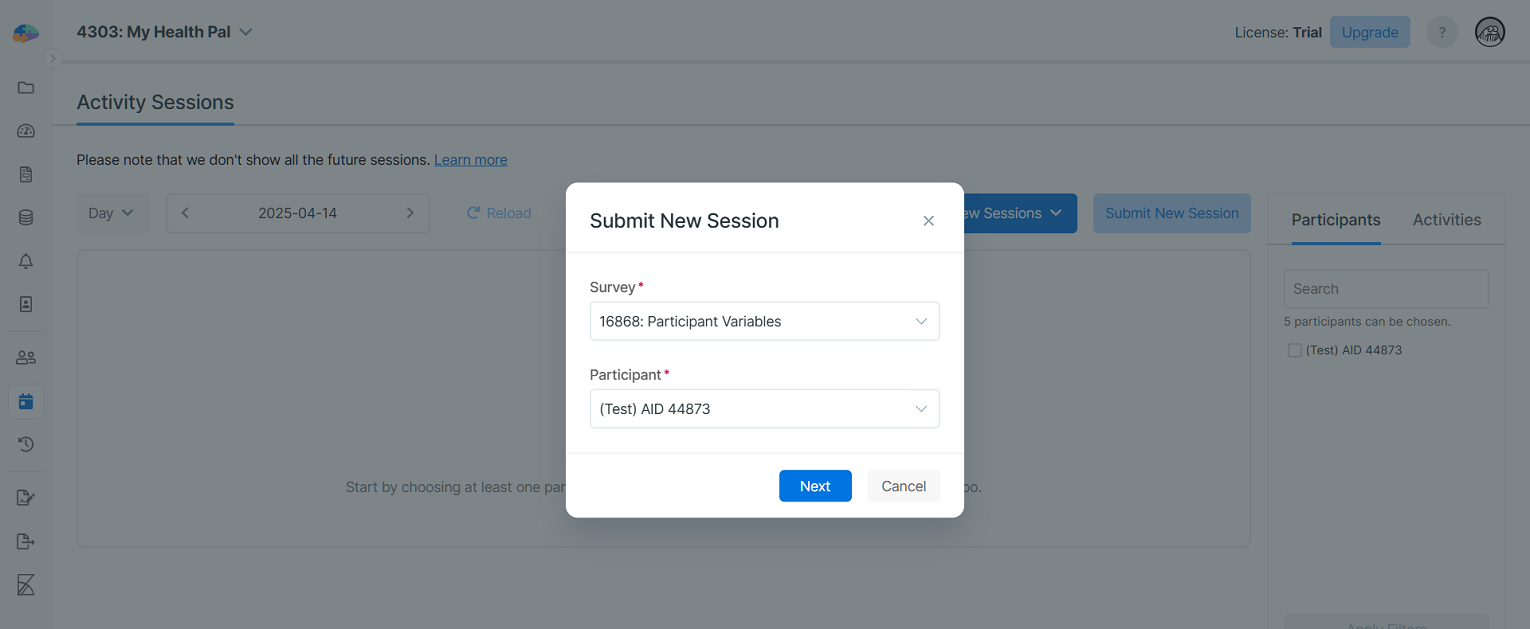
- Click
-
Fill out the survey with the correct variable values for that participant.
- Submit the session.

-
Use the variables in your study design.
- Reference them in activity Criteria to control logic.
- Display them using Placeholders in surveys or notifications.
Pro Tips
Editing Variables
You have two options. Choose one and use it consistently.
- (Recommended) Find the participant's original
Participant Variablessession inActivity Sessions. Use filters or theGo to Join Timebutton. Click the session, thenEdit Responses, modify, and submit.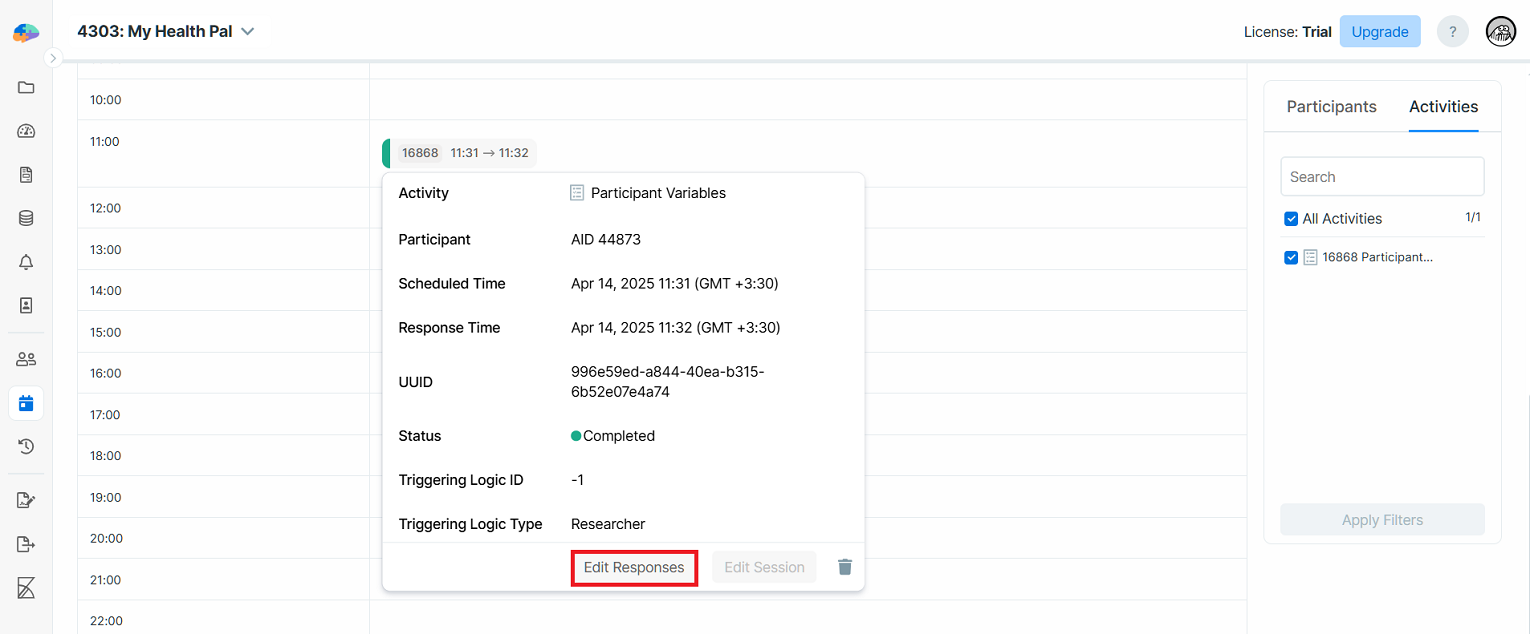
- Submit a new
Participant Variablessession for the same participant. Avicenna always uses the latest session's data for criteria and placeholders. Older sessions remain but are inactive.
Bulk Setting
For many participants, setting variables manually is slow. Contact support about
bulk updates (e.g., via CSV). Fees may apply. Ensure the Participant Variables survey structure is defined first.