Making Sense of Your Surveys Exported Data
Conducting a research study using web-based technologies offers many advantages, from better accessibility for participants to various data collection methods for researchers. A study on the implementation of clinical research trials using web-based and mobile devices presents doable solutions for executing meticulous patient privacy measures as well.
Scientists can also benefit from having access to comprehensible, categorized data that is reportable at any time during the study. This can be used as a reliable backup strategy as well. In addition, professional online research tools allow you to continuously monitor the data collection process and consequently speed up the analysis procedure.
With Avicenna, researchers have the option to view or export and analyze data: a) Data analysis in quantitative as well as qualitative research studies can be facilitated with the help of specific software such as Kibana. b) Apart from access to Kibana, it is also possible to view your collected data directly from your Researcher Dashboard's Activity Sessions, Audit Trail, or Survey Responses. c) Avicenna allows for data export in the form of CSV files and more. You can conveniently import such files into your preferred data analysis tool.
To export your survey data, there are three easy steps to follow:
1-Go to the Survey Response Page
Open the Researcher Dashboard and click on Survey Responses from the left-side panel. Next, choose your study from the drop-down menu on top of the screen.
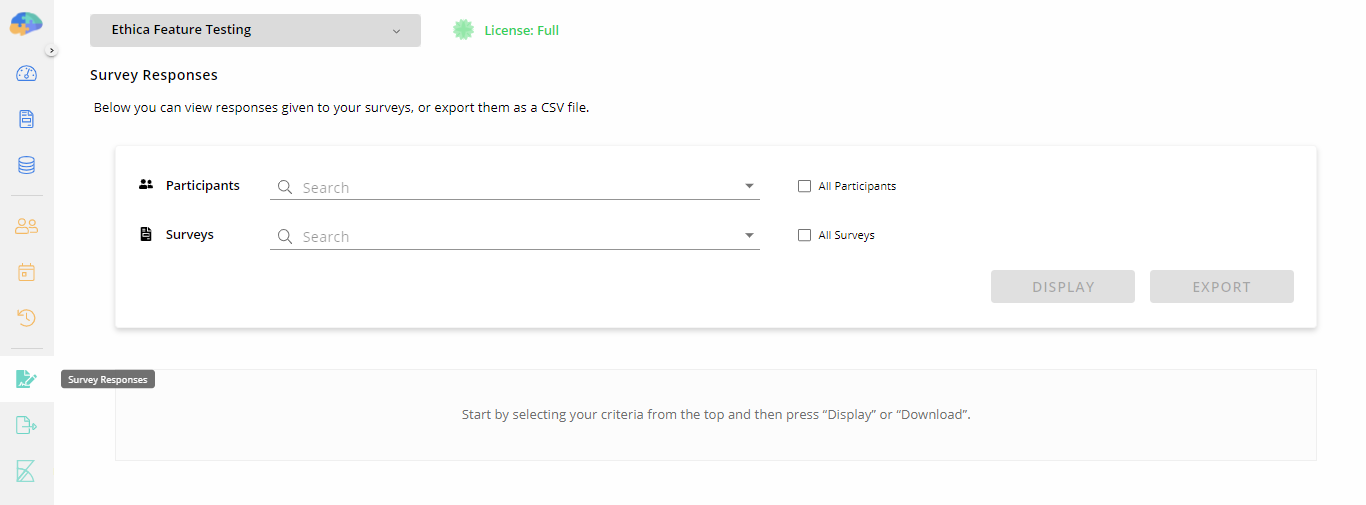
2-Select Your Data
Next, choose your selected participants from the drop-down menu. You also have the option to select All Participants and view their responses. You can select one survey from the drop-down menu and click on either the Display or the Export button.
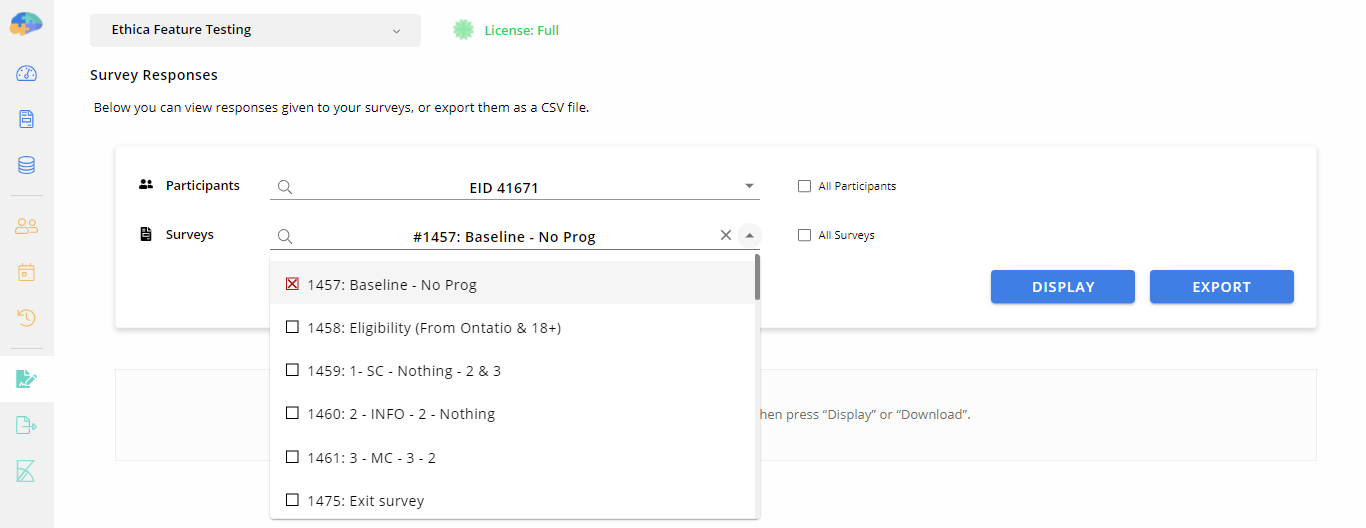
You also have the option to choose multiple or All Surveys. However, this will deactivate the Display button, and you can only export such data. By clicking on the Export button, the following message will appear:
3-Download Exported Data
Clicking on Export Data will redirect you to its page. There you can see your requested survey or surveys' data file on the displayed table. Choose Click to download, and you're all set!
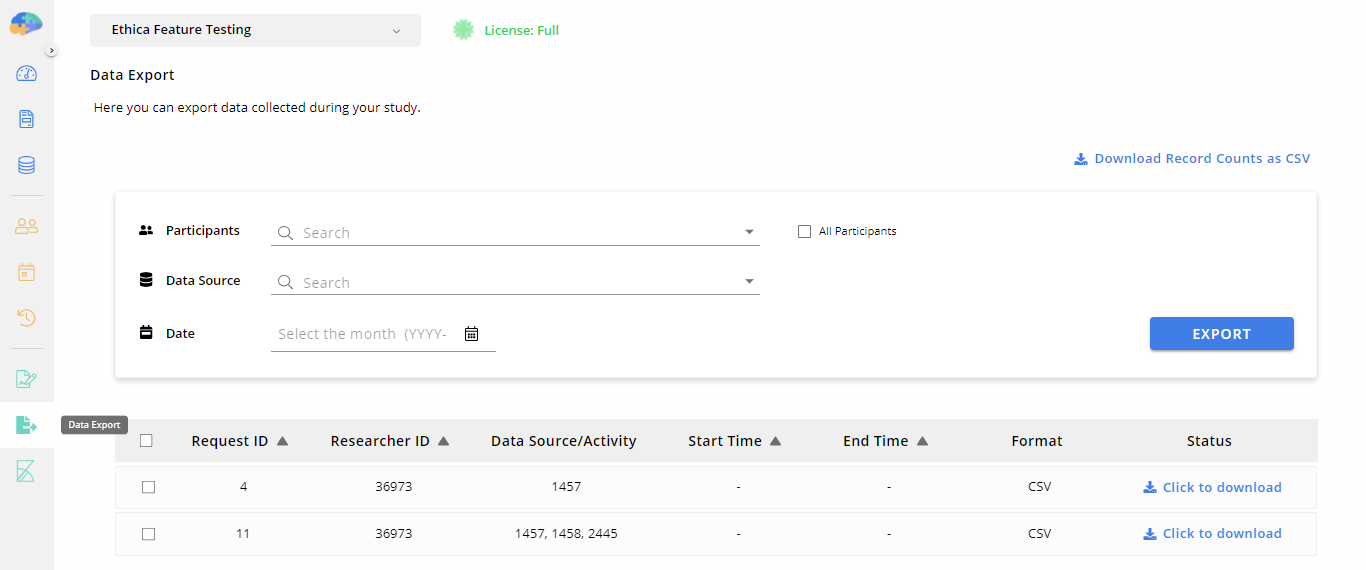
Reading Your Survey's Exported Data:
Now it's time to open and study your exported file. As an example, we have here the exported data of a survey with two questions, answered by two participants. The CSV file comes with clearly defined columns that are explained here:
Name:
This is the participant's User ID in Avicenna.
Device ID:
This is the unique ID of the device used to respond to the survey. If a participant uses multiple devices for responding in different sessions, it is recorded in the exported data.
Scheduled Time:
This is the time that the survey was scheduled to be prompted and when the session for a survey is created. The recorded time depends on the triggering logics set for the survey.
Issued Time:
This is the time that the participant receives the notification for the survey. It is usually the same as the Scheduled Time but might be slightly different.
Response Time:
This is the time when the participant has provided the recorded response and concluded the session.
Duration:
This is the time it took the participant to complete the session.
Question Type:
You will see one or more of the following question types in your CSV file, alongside the corresponding question content. The responses given to each question will appear under it, in the same row as their respondent. Question types are identified with the following abbreviations:
SAQ: Single Answer
MAQ: Multiple Answer
AUT: Audio/Text
IMG: Image
AUD: Audio
VID: Video
VAS: Visual Analog Scale
MAS: Mass
LEN: Length
BAR: Barcode
CAL: Calendar
NUM: Number
FFT: Text / Information
Whether you are monitoring your data or analyzing it, the data export feature can be beneficial for your study. Avicenna offers a user-friendly data export process that results in a detailed yet easy-to-read file(s) that can be imported into professional data analysis tools.