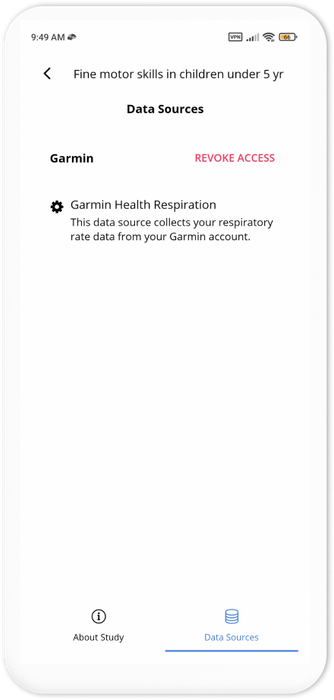Garmin Integration in Avicenna Participant App
Using Garmin data source allows your study to collect data from any Garmin wearables. To do so, your participants need to have such devices and also create an account on the Garmin’s website. When a participant joins your study, Avicenna asks them to grant access to their Garmin account. Having this permission, Avicenna can access the Garmin wearable data, and make them accessible to you through the Researcher Dashboard.
This section demonstrates how participants can grant access to their Garmin account through the Avicenna app.
To grant access to Garmin data sources, first you participant needs to open the Avicenna app and tap on Settings from the top-right corner.
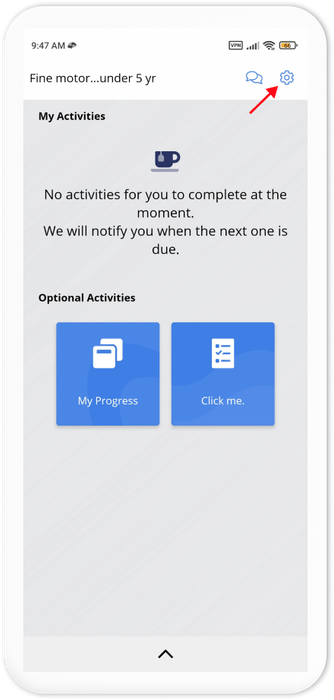
Once they are in the Settings, click on My Studies and choose the study that they are currently participating in.
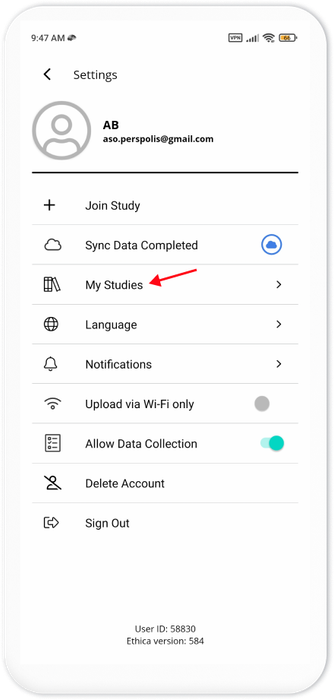
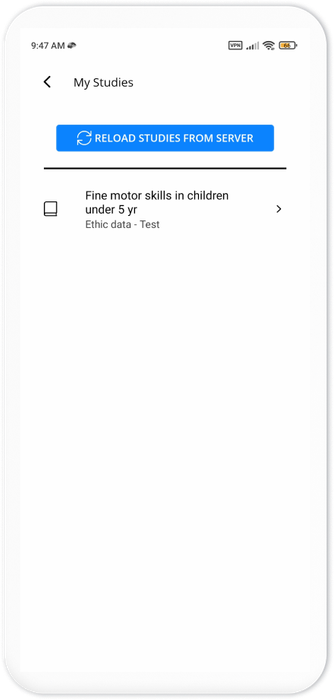
Next, tap on Data Sources from the bottom-right. This takes them to a page where they can see a list of all the data sources being collected.
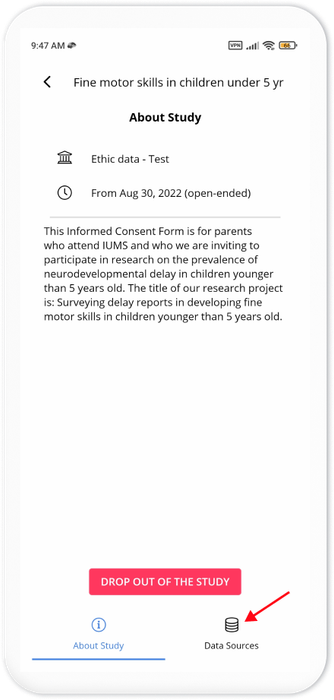
As shown in the screenshot below, this study is collecting one Garmin data source, Garmin Health Respiration:
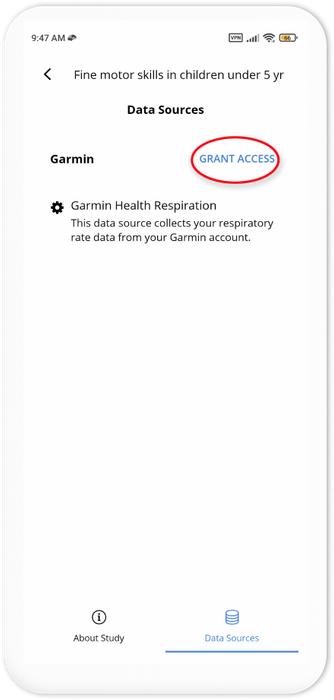
Your participant should press Grant Access, and then enter their Garmin account email and password. If they do not have an account already, they can create one by visiting the Garmin website.
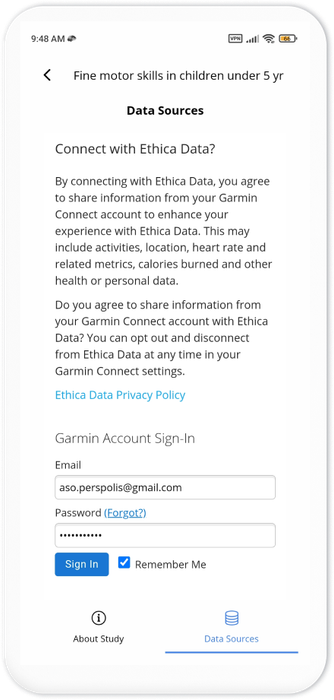
After entering your Garmin account information, click on Sign In. Following that, your participant can decide what information is going to be shared with Avicenna. They can also check what information is Avicenna sharing with their Garmin Connect account. If everything is OK, press Save. Note that your participant can disconnect from Avicenna at any time in their Garmin account settings.
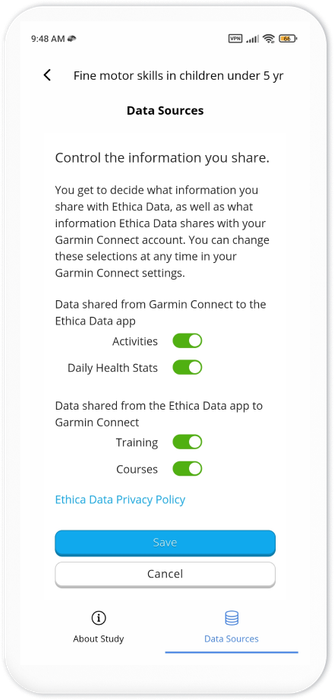
In the next stage, click on Agree to allow sharing information with Avicenna.
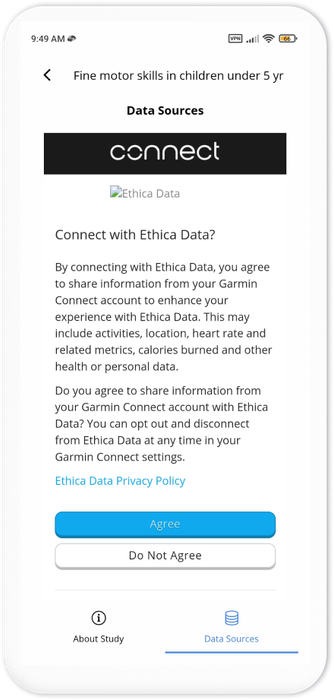
Finally, your participant will be directed back to the Data Sources page. Note that to stop this sharing of data, they can simply tap on REVOKE ACCESS.